Adding a short, personalised note—such as delivery timelines or special instructions—right under the COD option reassures customers and reduces “Where’s my order?” queries. Follow these streamlined steps to set it up in minutes.
Prefer video? Watch the quick step-by-step tutorial here
Step-by-Step Guide
Step 1: Log in to Your Shopify Admin Panel
Start by logging into your Shopify account.
Step 2: Go to Settings
In the bottom-left corner of your dashboard, click on ‘Settings’.
Step 3: Navigate to Shipping and Delivery
From the Settings menu, select ‘Shipping and Delivery’.
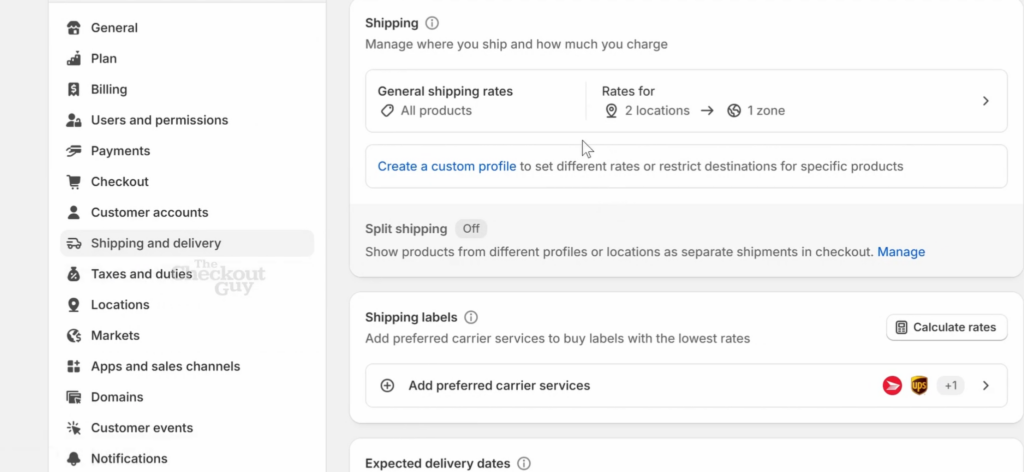
Step 4: Click on General Shipping Rates
Under the Shipping section, find and click on ‘General Shipping Rates’.
Step 5: Find Your Shipping Zone
Scroll down until you see the Shipping Zones. You should already have different shipping methods set up (like Prepaid and COD).
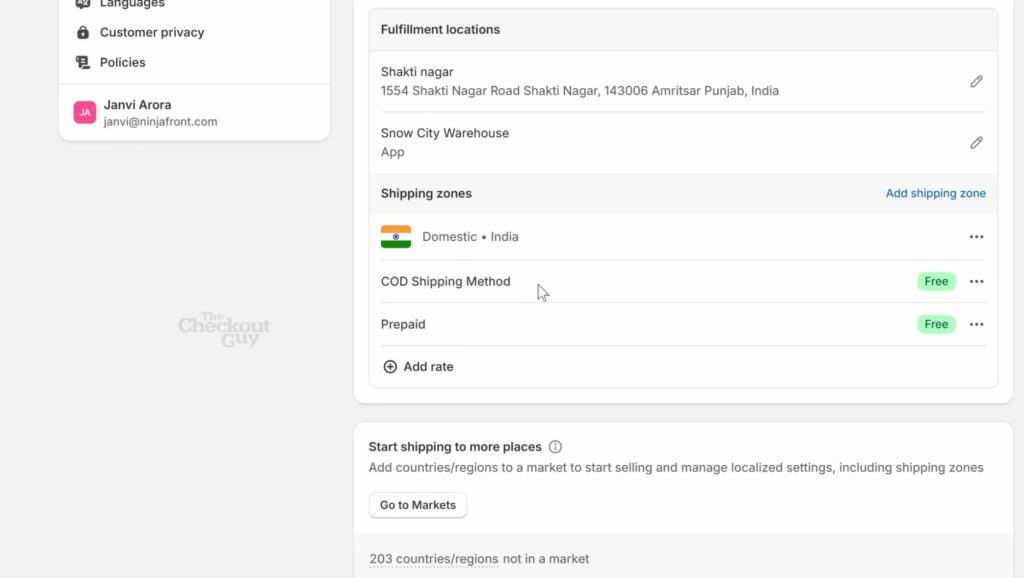
STEP 6: Edit the COD Shipping Method
- Locate the Cash on Delivery option
- Click on the three dots next to it
- Choose ‘Edit Rate’ from the dropdown menu
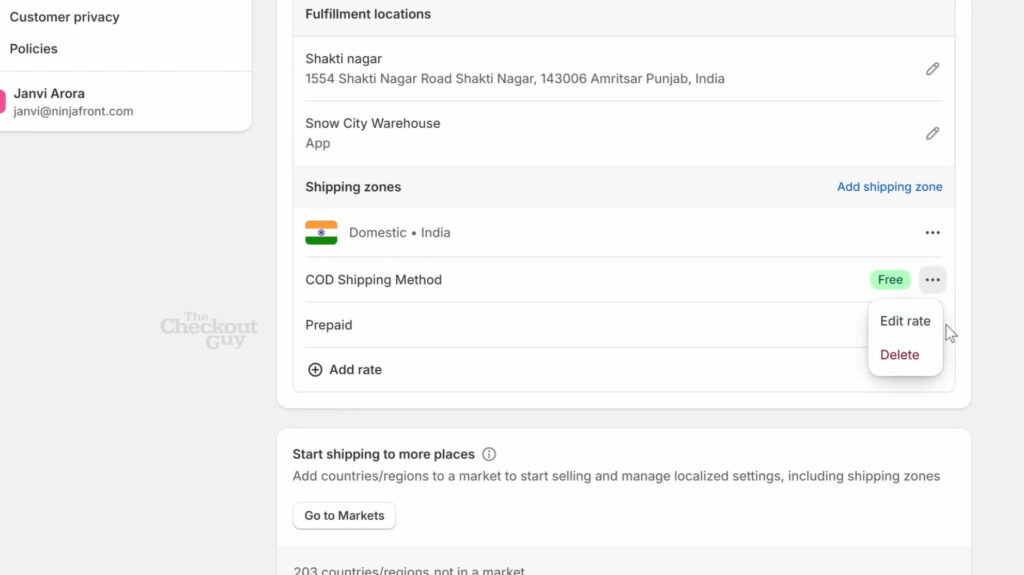
STEP 7: Add a Custom Message
In the ‘Custom Delivery description’ field, you can now add any custom message you want. Example: “Order ships in 2 business days.” Once you’ve added your message, click ‘Done’.
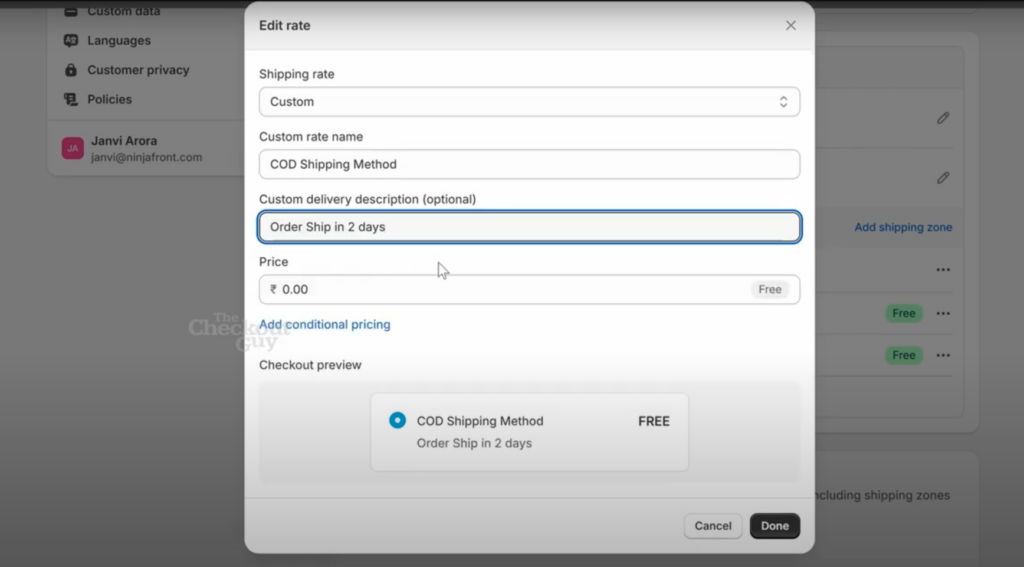
STEP 8: Save Your Changes
Don’t forget to click ‘Save’ at the top right corner to apply your updates.
Testing the Message on Your Store
Now let’s test it:
- Visit your online store.
- Go to your catalogue and add any product to the cart.
- Proceed to checkout and enter a test address.
- Scroll down to the shipping method section.
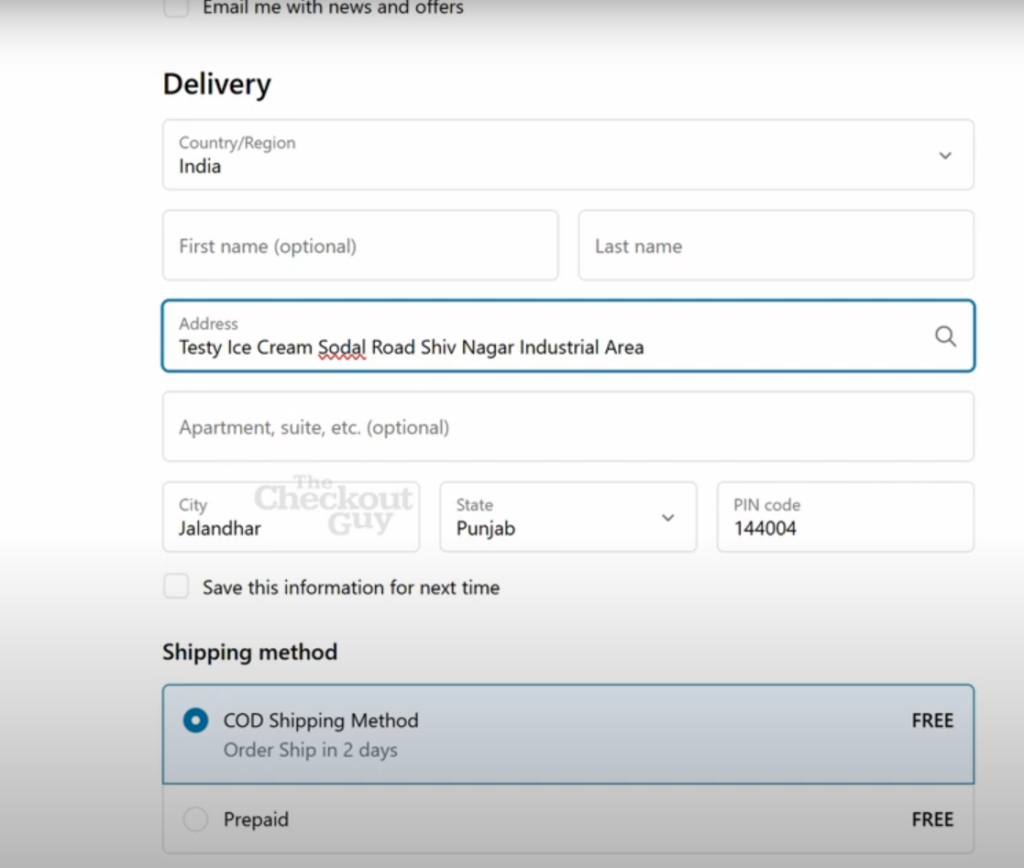
Wrap-Up
That’s it—you’ve personalised the COD experience without code or apps. For deeper control (like dynamic COD fees, pincode rules, or automated fraud flags), check out the Advanced Cash on Delivery Shopify app.. You will see your custom message displayed under the Cash on Delivery option. You’ve successfully added a custom message to your COD shipping method in Shopify!.
How to Display a Message on the Cash on Delivery Shipping Method in Shopify