Cash on Delivery (COD) can give your store a sales boost—but if you’re not handling it strategically, it can also become a silent profit killer. From fake orders to RTO losses, COD mistakes can pile up fast.
So, let’s ask:
Are you making these common mistakes with COD on your Shopify store?
Read on to find out—and fix them.
⚠️ Mistake #1: Offering COD to Everyone, Everywhere
What goes wrong:
Allowing COD in all regions—even those with a history of RTOs or fraud—leads to more failed deliveries and higher return costs.
The fix:
Implement pincode-based rules to disable COD in high-risk zones. This filters out problem areas before the order is even placed.
⚠️ Mistake #2: Not Charging a COD Fee
What goes wrong:
COD involves extra costs: cash handling, reconciliation delays, and a higher chance of product returns. Without a fee, those costs eat into your profit.
The fix:
Charge a nominal COD fee (₹30–₹60) to offset logistics costs and deter non-serious buyers.
⚠️ Mistake #3: Treating All Orders the Same
What goes wrong:
Giving the same COD access regardless of order value or product type—can lead to big losses if the order is returned.
The fix:
Use cart-based or product-specific rules to limit COD. For example, disable it on expensive or fragile items.
⚠️ Mistake #4: Not Using Customer Tags to Control COD
What goes wrong:
You’re treating every shopper the same—even repeat offenders or known COD abusers. This leads to repeated RTOs and poor fulfillment rates.
The fix:
Use customer tagging to customize COD availability. For example:
- Disable COD for customers with past RTOs
- Enable it only for loyal or verified buyers
- Create separate rules for first-time vs. repeat customers
⚠️ Mistake #5: Using Shopify’s Default COD Setup
What goes wrong:
Shopify’s native features don’t support COD fees, pincode blocking, or advanced eligibility filters—leaving you exposed to risk.
The fix:
Use a smart app like Nex Advanced Cash on Delivery App to:
Customize rules—no coding required
Add COD fees
Block risky locations
Filter COD by product, cart value, or customer tags
✅ How to Set Up Smarter COD Rules
Step 1: Install the App
Go to the Shopify App Store and search for Nex Advanced Cash on Delivery App.
Click on Install Button.
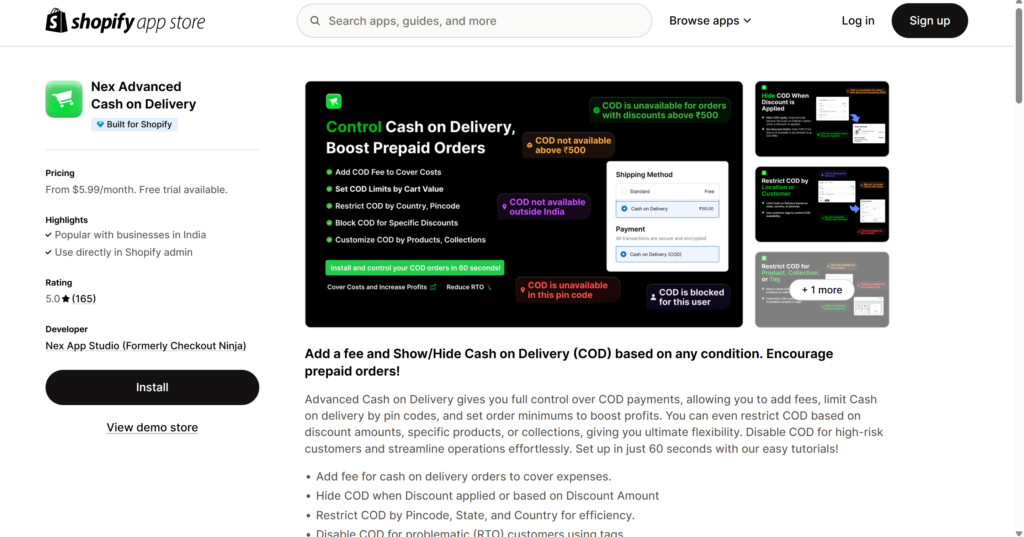
Step 2: Access the App in Your Admin
In your Shopify dashboard, go to Apps → Nex Advanced Cash on Delivery App.
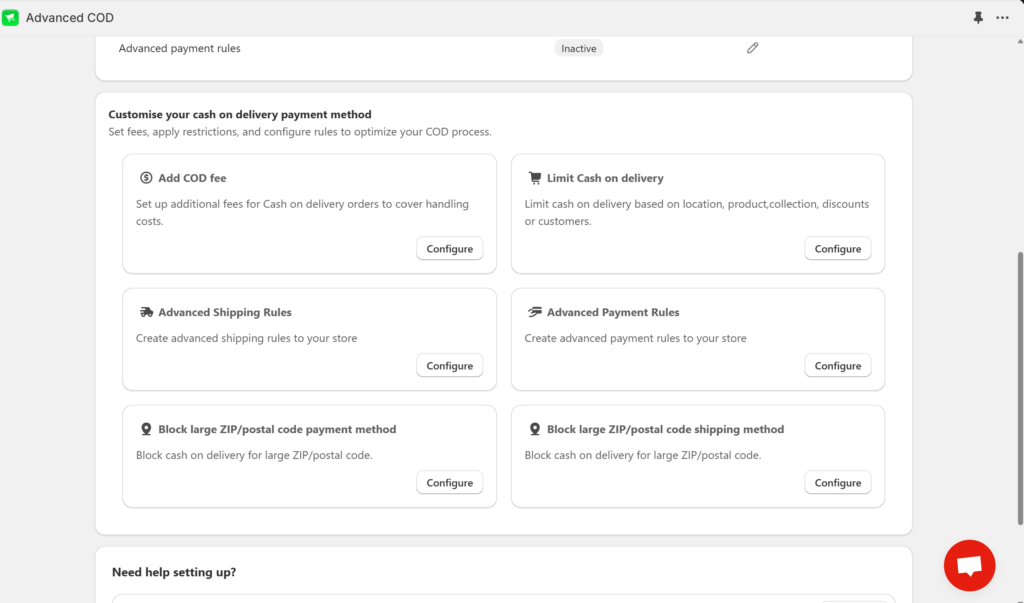
Step 3: Create a New Rule
Click on Limit Cash on Delivery Configure , then choose Cash on delivery as the payment method.
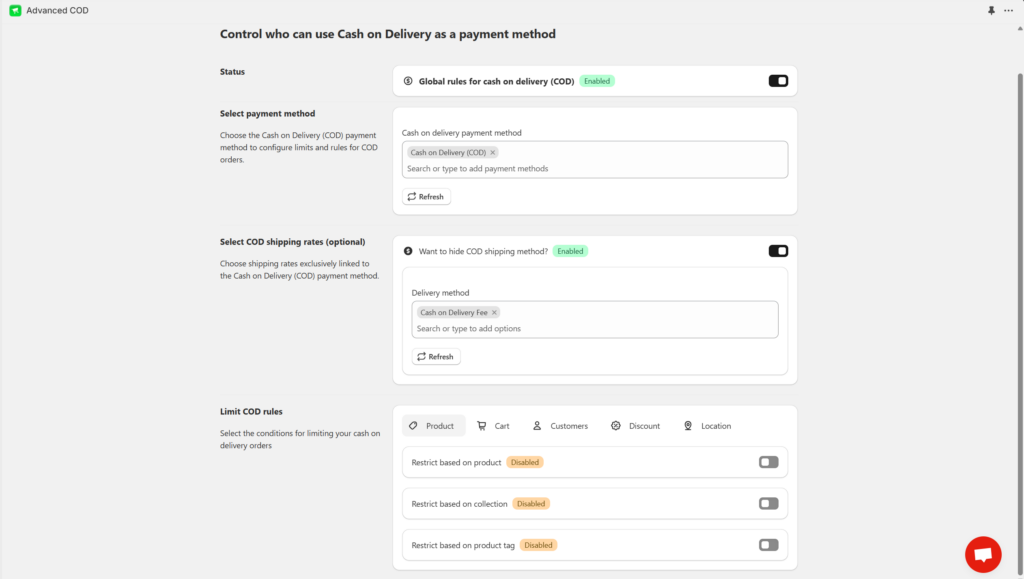
You’ll now have access to conditions like:
Cart value
Country
State
Pincode
Product tag or collection
You can also set:
Fixed COD fee
Minimum order requirement
Allowed/blocked pincodes
Step 4: Ready to Go
Click on Save, then place a test order with different cart values, pincodes, or products to verify that your rules are working as intended.
Final Thoughts: COD Can Work—If You Work It Right
Offering COD isn’t a mistake. But offering it without control definitely is.
By avoiding these common errors and setting smarter rules using customer data, you can protect your margins, reduce fraud, and grow confidently—even with COD in the mix.
👉 Install Nex Advanced Cash on Delivery today
and take control of your COD strategy—before it takes control of your business.
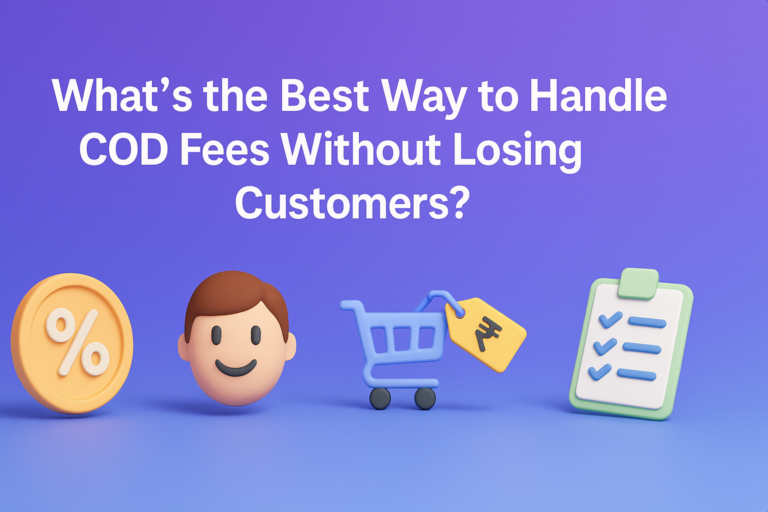

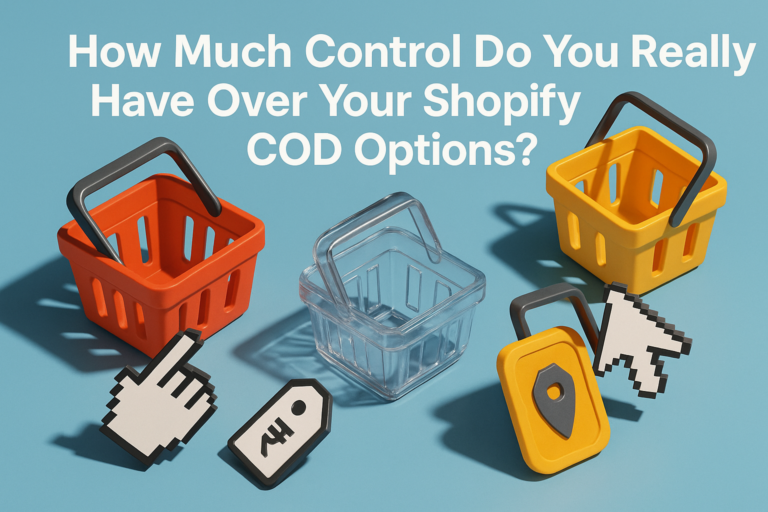
Are You Making These Common Mistakes When Offering COD Payments?