Creating a 5% discount with a ₹200 cap ensures that customers get a 5% discount on their purchases, but the maximum discount they can receive is limited to ₹200. This setup helps maintain control over discount costs while offering value to customers.
Follow this step-by-step guide to create this discount in Shopify using the Nex Discount Cap & Limit.
Step-by-Step Instructions
Step 1: Install the Nex Discount Cap & Limit
If you haven’t installed the Nex Discount Cap & Limit app yet, download it from the Shopify App Store.
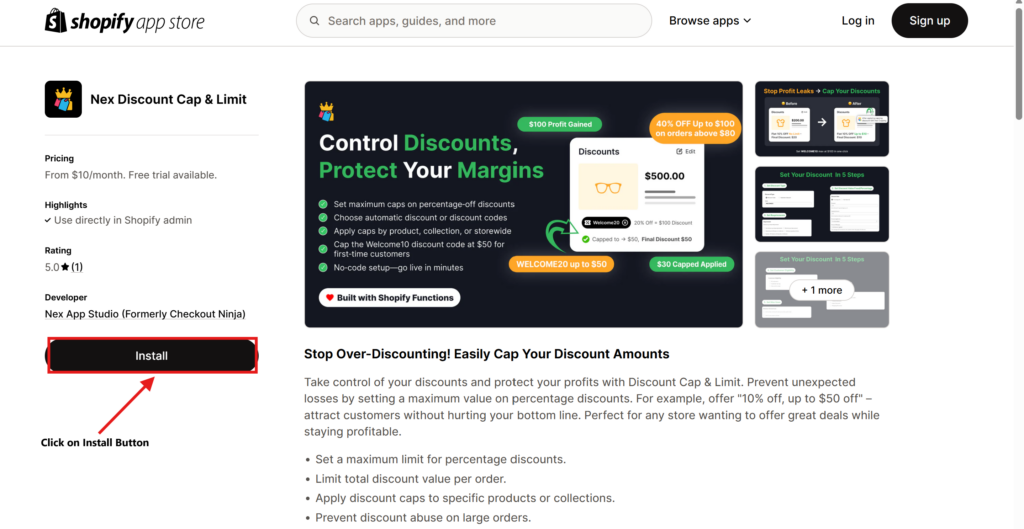
Step 2: Click on “Create New Discount”
- In the Discount King dashboard, click on “Create New Discount”.
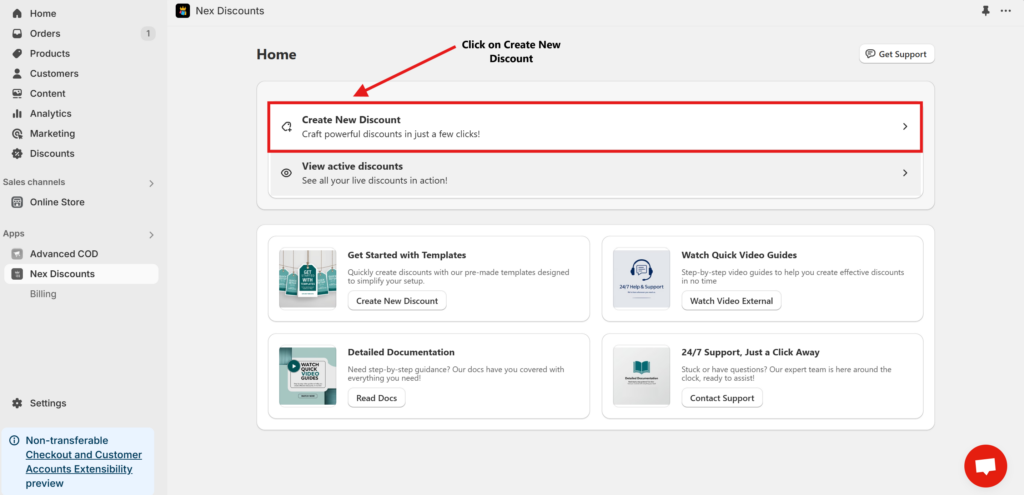
2. Select the type of discount you want to create.
- Choose Discount Code if you want customers to enter a promo code.
- Choose Automatic Discount if you want the discount to apply without a code.
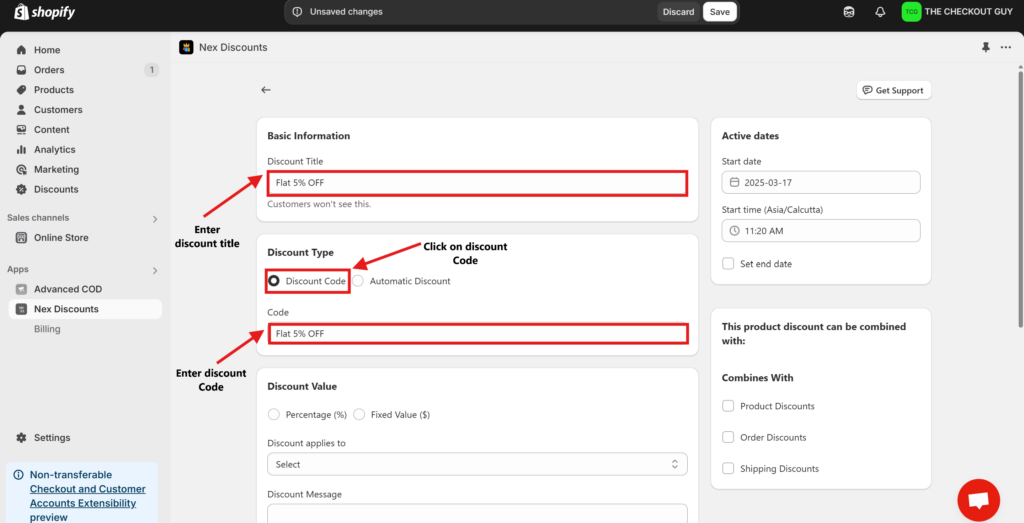
Step 3: Enter Discount Details
- Discount Title
- Example: “5% Off – Max ₹200 Cap”
- Discount Type
- Select Percentage Discount.
- Discount Percentage
- Enter 5%.
- Maximum Discount Cap
- Set the cap to ₹200.
📌 Example Calculation:
- Order Value: ₹3,000 → 5% of ₹3,000 = ₹150 (Allowed ✅)
- Order Value: ₹5,000 → 5% of ₹5,000 = ₹250, but discount is capped at ₹200 (So only ₹200 applies).
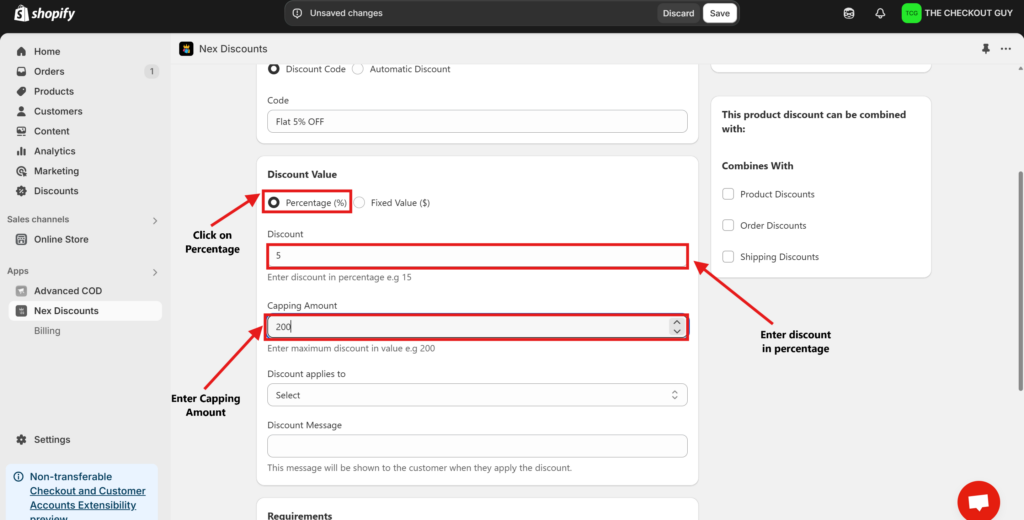
Step 4: Choose Eligible Products
- If you want this discount to apply to all products, select “Applies to All Products”.
- If you want to apply it to specific products or collections, choose the relevant option and select the items.
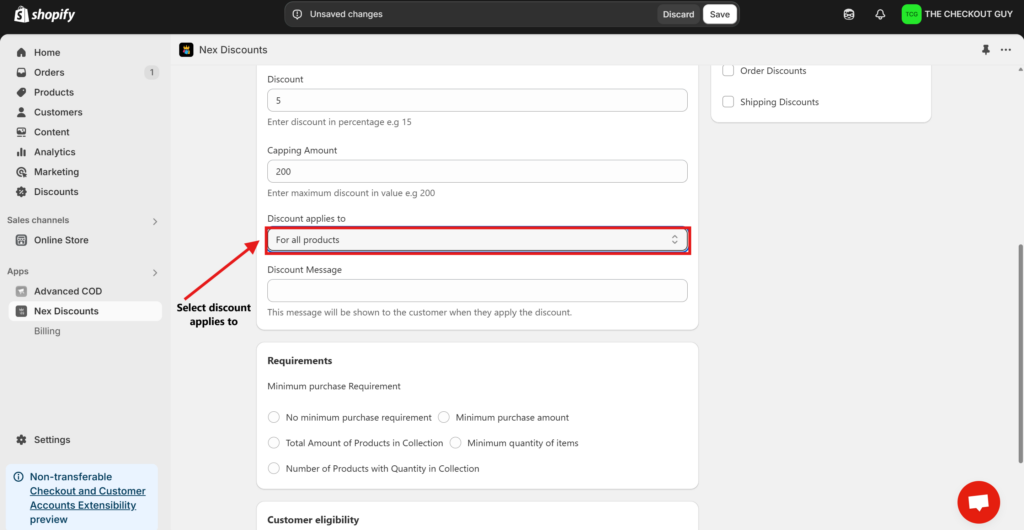
Step 5: Set Discount Conditions
Since this discount does not require a minimum purchase:
- Skip the “Minimum Purchase Requirement” section.
- Ensure “No Minimum Purchase Requirement” is selected.
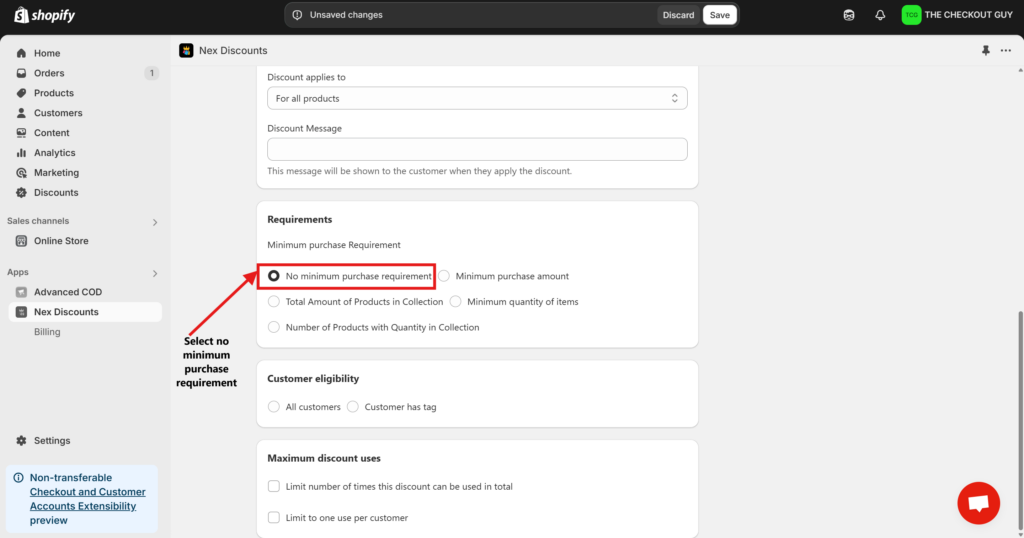
Step 6: Select Customer Eligibility
Decide who can use the automatic discount:
- All customers
- Customers with specific tags
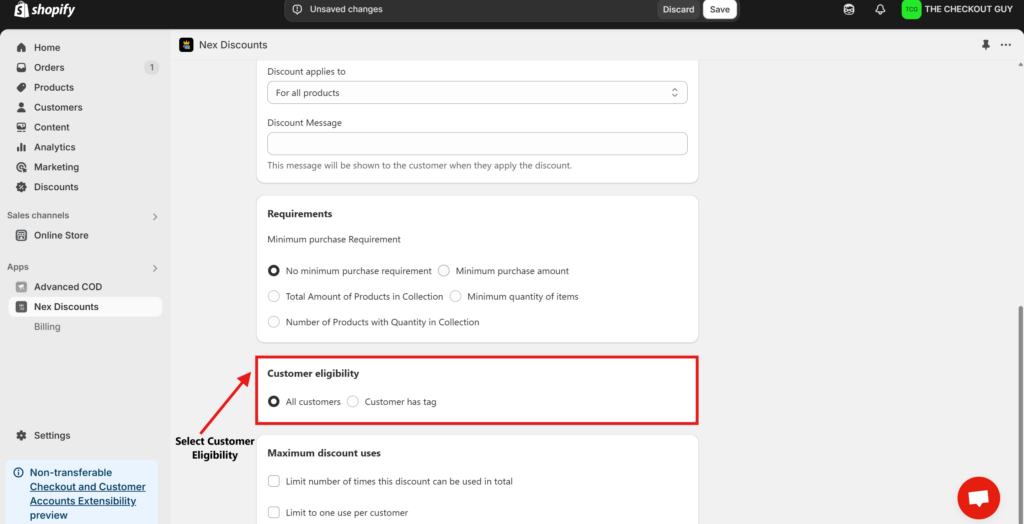
Step 7: Set Discount Usage Limits (Optional)
- Limit to One Use Per Customer (Recommended to prevent abuse).
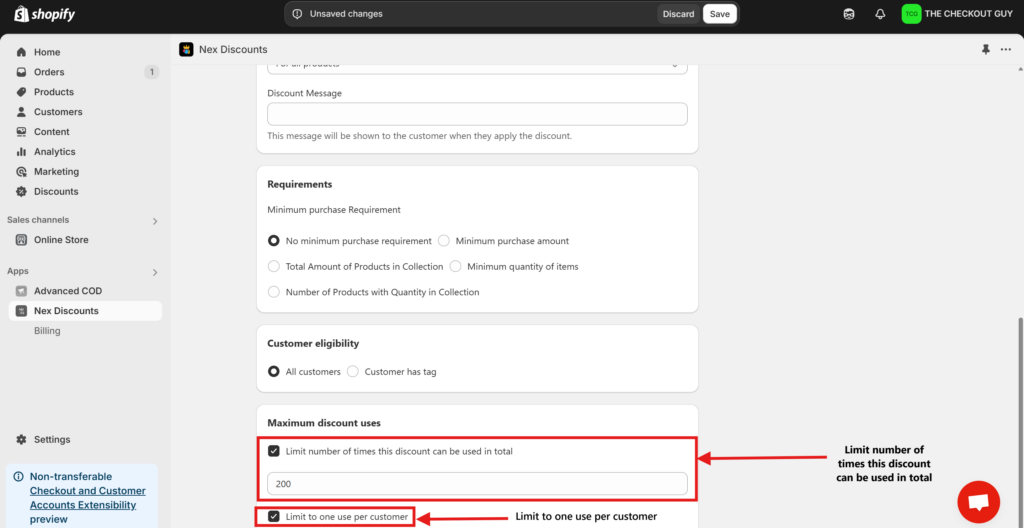
Step 8: Save and Activate the Discount
- Click Save to finalize your settings.
- If using a Discount Code, share the code with customers.
- If using an Automatic Discount, it will apply automatically at checkout.
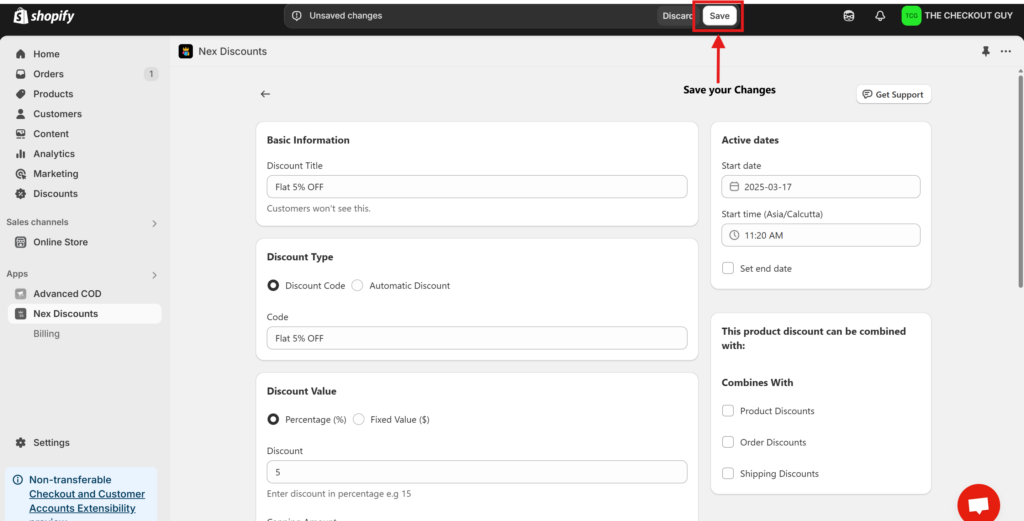
Testing the Discount
Test 1: Apply the Discount on a Low-Value Order
- Add a ₹2,000 product to the cart.
- Enter Discount code at Checkout
- Verify that 5% discount applies correctly (₹100 off).
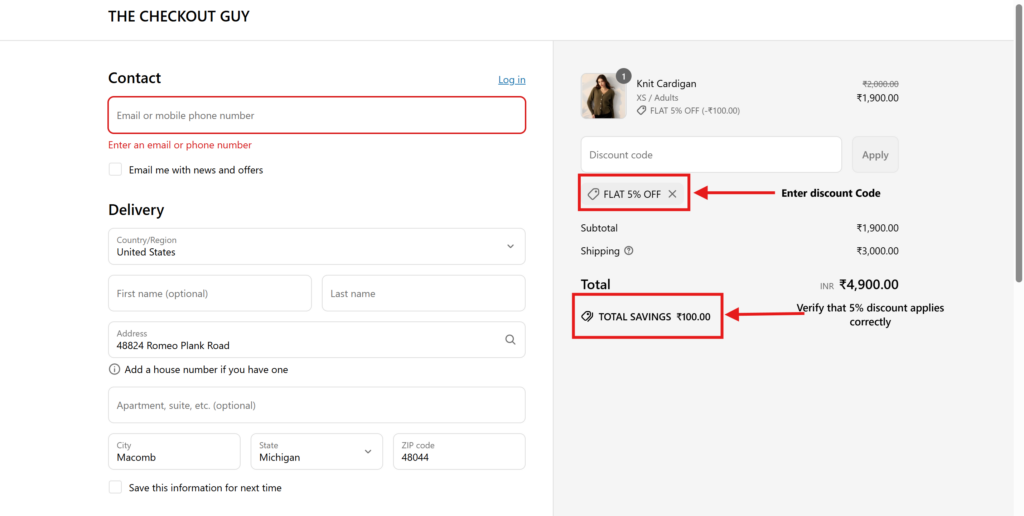
Test 2: Apply the Discount on a High-Value Order
- Add a ₹5,000 product to the cart.
- Enter Discount code at Checkout
- Verify that discount is capped at ₹200 (not ₹250).
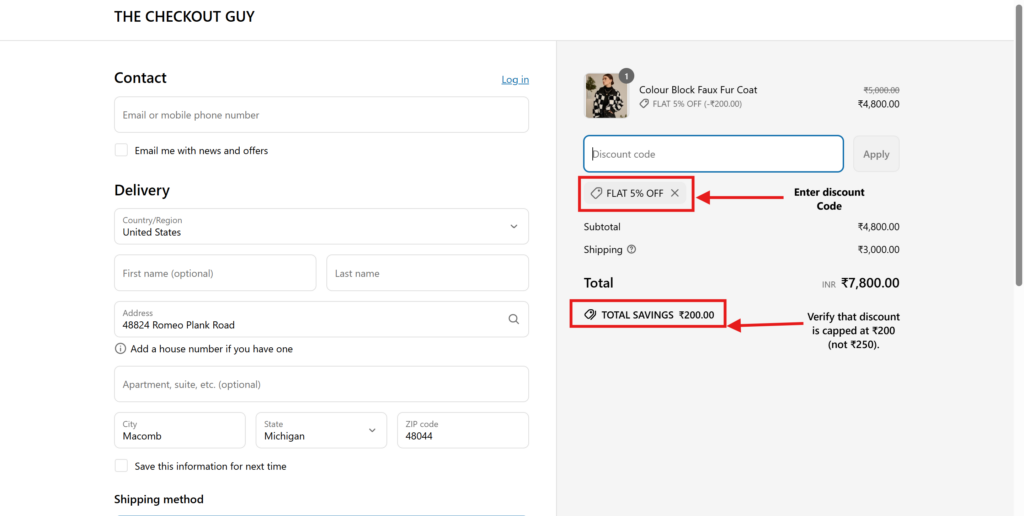
Conclusion
You have successfully created a 5% discount with a ₹200 cap and no minimum purchase requirement. This ensures that customers get a fair discount while preventing excessive reductions. 🚀
For further assistance, check the Nex Discount Cap & Limit or contact support. Happy selling! 🎉

How to Create a 5% Discount Up to ₹200 with No Minimum Purchase Requirement