Cash on Delivery (COD) remains a crucial payment option for customers who prefer paying upon delivery. But for store owners, COD can bring added risks—like fake orders, return-to-origin losses, and operational slowdowns. The key to managing this? Optimizing your checkout process to make COD smoother, smarter, and safer.
Let’s walk through practical ways to improve COD at checkout while maintaining a great customer experience.
Why COD Optimisation Matters
A poor COD setup can lead to:
- Higher RTO rates and losses on shipping and logistics
- Fraudulent orders from first-time or fake buyers
- Manual overhead in verifying orders post-checkout
- Poor cash flow due to delayed payments
With the right tools and smart settings, you can reduce risk while making COD feel seamless for your customers.
1. Set Order Value Limits for COD
Allowing COD on extremely low or high-value orders is risky. Optimize your checkout by restricting COD to a specific price range—for example, ₹500 to ₹5000.
✅ Prevents impulse orders below margin
✅ Reduces RTO risk on expensive orders
2. Filter COD by Pincode
COD fraud often spikes in certain delivery zones. Add pincode-level filters so you only offer COD in serviceable and low-risk areas.
✅ Block high-RTO zones
✅ Improve delivery success rates
3. Allow COD for Trusted Customers Only
Not every shopper should be given COD access. Use customer tags or order history to restrict COD to returning or verified buyers.
✅ Builds trust-based payment flow
✅ Prevents misuse by first-time shoppers
4. Control COD Availability by Product Type
Certain items—fragile, bulky, or custom-made—shouldn’t be eligible for COD. Use product tags like NO COD to exclude them.
✅ Reduces RTO for sensitive or high-risk items
✅ Keeps checkout cleaner and faster
5. Add a COD Fee to Discourage Non-Serious Buyers
Adding a small COD handling fee (e.g., ₹30–₹50) creates a psychological barrier for non-serious buyers and encourages prepaid payments.
✅ Filters out impulse or fake orders
✅ Helps cover logistics handling costs
Method: Use the Nex Advanced Cash on Delivery App
With the Nex Advanced Cash on Delivery app, you can apply all these filters—no code or Shopify Plus required.
Step 1: Install the App
Visit the Shopify App Store and search for Nex Advanced Cash on Delivery.
Click on Install Button.
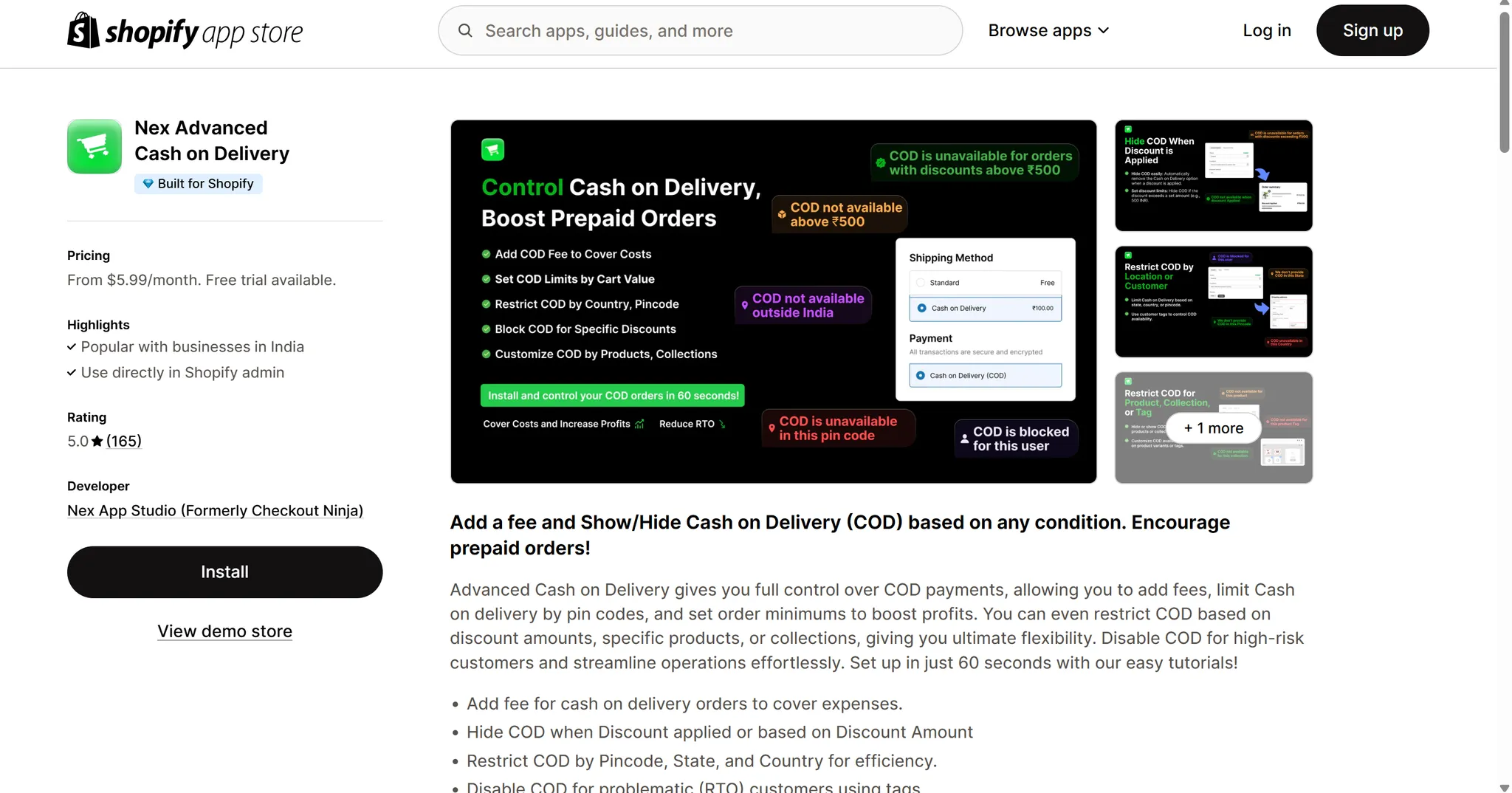
Step 2: Access the App in Your Admin
In your Shopify dashboard, go to Apps → Nex Advanced Cash on Delivery App
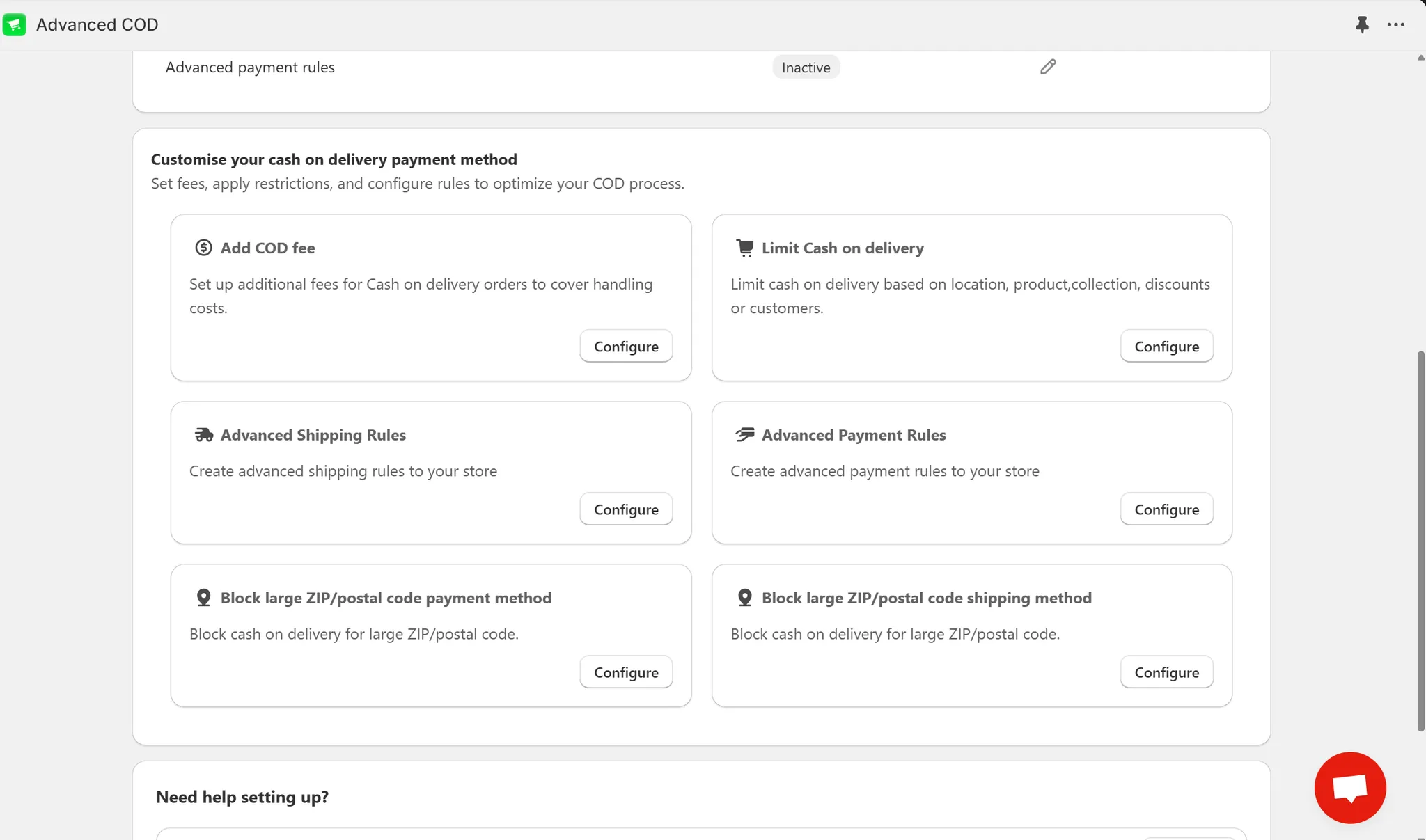
Step 3: Set Smart Checkout Rules
Go to Shopify Admin → Apps → Nex Advanced Cash on Delivery App, and configure:
- ✅ Order Value Limits – Set minimum/maximum cart values
- ✅ Pincode Filtering – Enable or disable COD by delivery area
- ✅ Customer Tag Filtering – Show COD only to tagged users
- ✅ Product Tag Filtering – Exclude specific product types
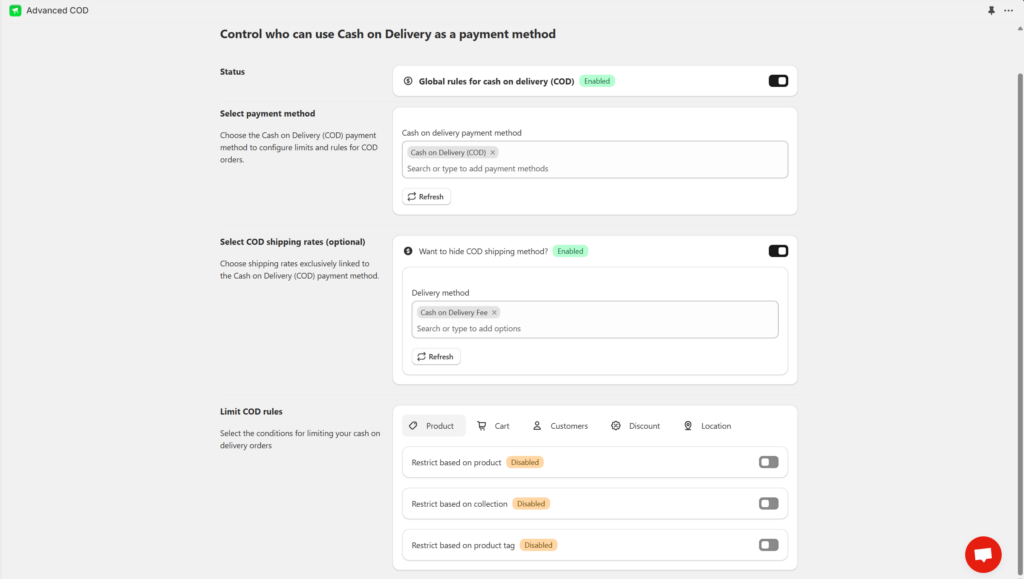
💡 You can combine multiple filters for tighter control.
Step 4: Ready to Go
Run test checkouts with different cart values, locations, and customer accounts. COD will only appear when all your conditions are met.
Final Thoughts
Optimizing your Shopify checkout for COD isn’t about limiting options—it’s about making smarter decisions that protect your business and improve buyer trust. With the right filters and tools, you’ll reduce RTOs, prevent fake orders, and deliver a smooth, reliable COD experience.
👉 Ready to streamline your COD flow?
Install the Nex Advanced Cash on Delivery App and start optimizing your checkout today.
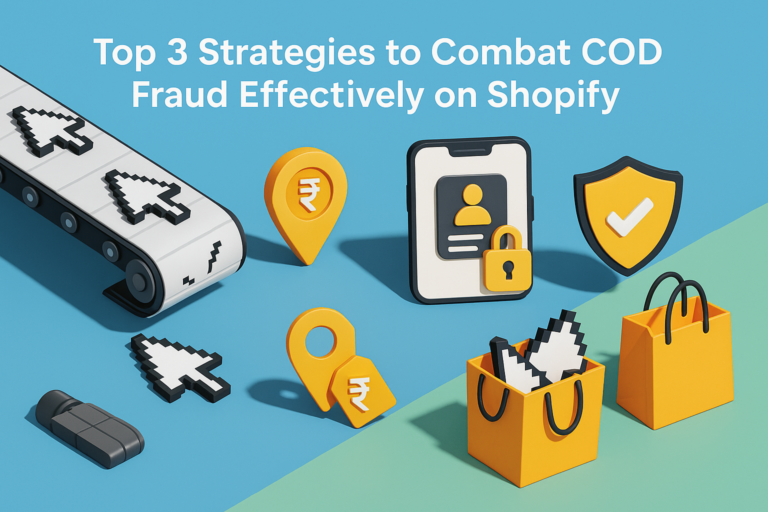
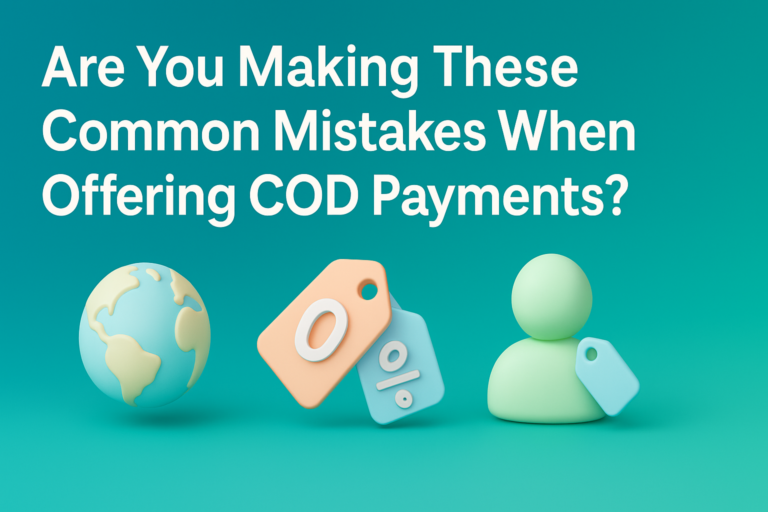

How to Optimize Your Shopify Checkout for Smoother COD Transactions