If you run a wholesale‐only Shopify store, enforcing a Minimum Order Quantity (MOQ) is essential to protect your margins and streamline fulfillment. With the Nex Minimum Order Quantity app, you can require every customer to buy in bulk—even on Shopify’s Basic or Standard plans. Here’s how to set it up.
Why Enforce an MOQ?
- Ensure Profitability: Cover your cost of goods, handling, and shipping on every order.
- Reduce Operational Overhead: Avoid small “wholesale” orders that complicate packing and shipping.
- Drive Bulk Purchases: Encourage customers to meet your minimum threshold for wholesale pricing.
Step-by-Step Setup
Step 1: Install the Nex Minimum Order Quantity App
- In your Shopify admin, navigate to Apps → Shopify App Store.
- Search for “Nex Minimum Order Quantity”.
- Click Add app and complete the install.
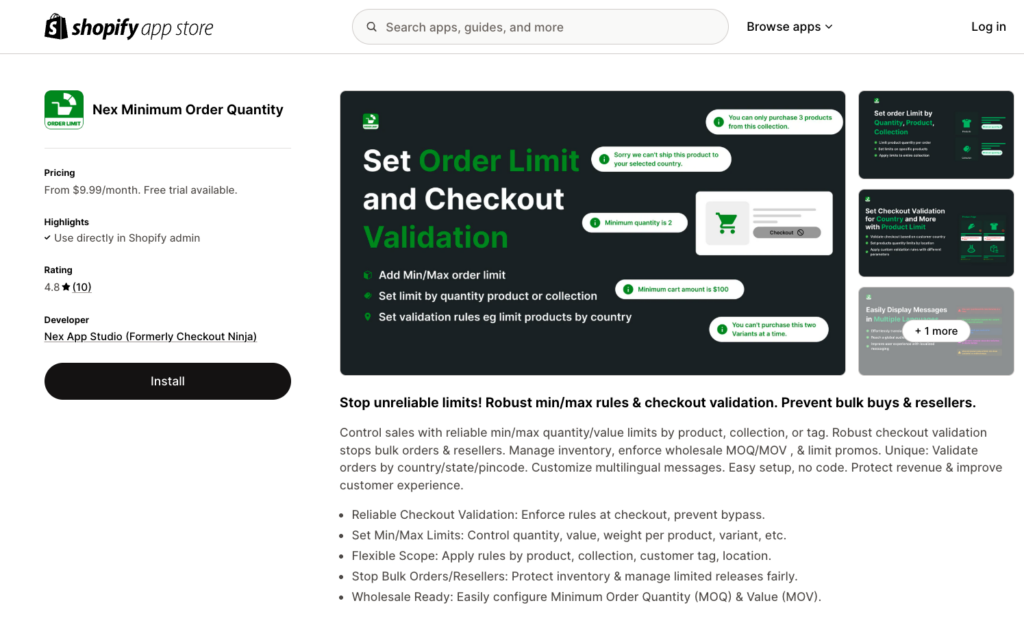
Step 2: Open the Cart Limit
- From your Shopify admin, go to Apps → Nex Minimum Order Quantity.
- Click Configure under the Cart Limit section.
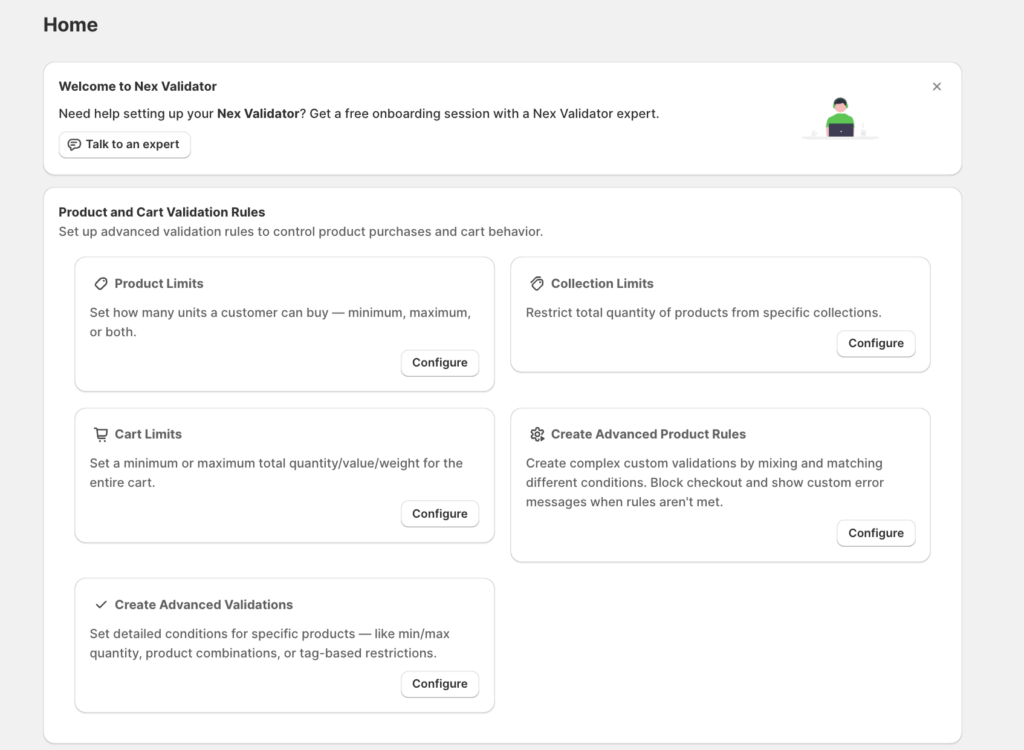
Step 3: Set the Minimum Quantity
- Within your new rule, click Cart Min Qty.
- Enter the minimum units required (for example, 50).
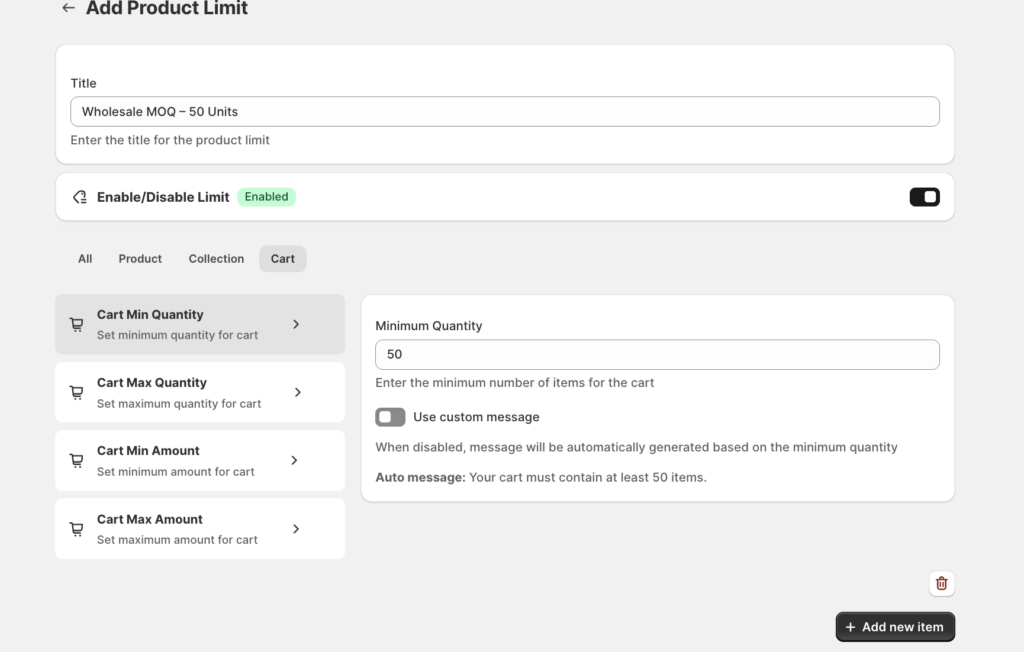
Step 4: Customize the Messaging
- By default, Nex shows: “Your cart must contain at least 50 items..”
- To personalize it, toggle Use custom message and enter your own, such as: “Please add 50 items to your cart to access wholesale pricing.”
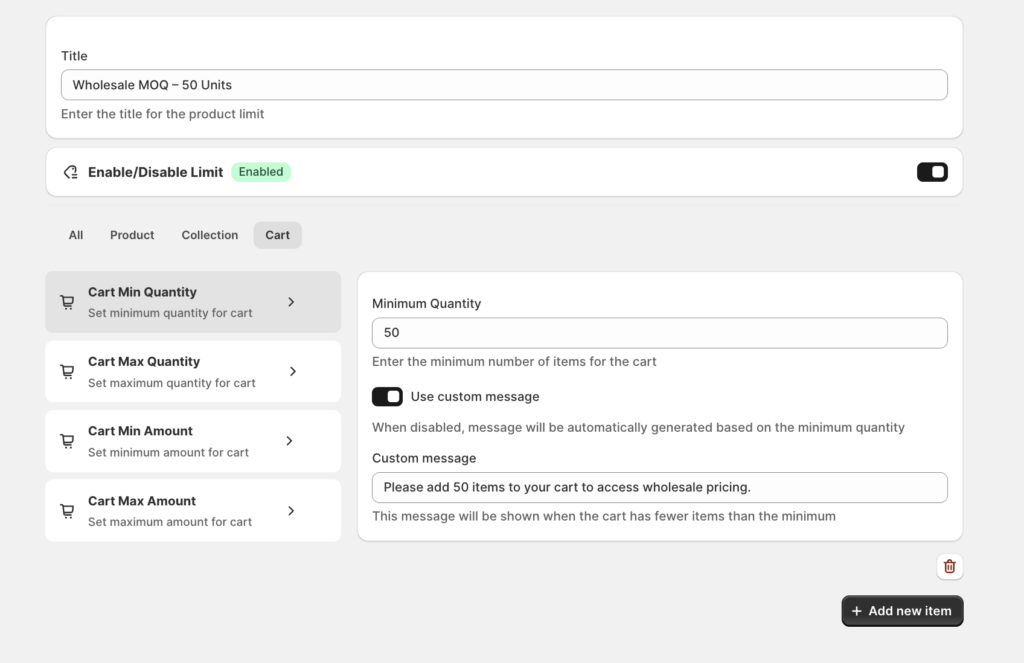
Step 5: Save & Activate
- Click Save in the top-right corner.
- Ensure your rule’s status is Active so it applies immediately.
Ready to enforce your wholesale MOQ?
Install the Nex Minimum Order Quantity app now and make sure every order meets your bulk requirements:
👉 Install the Nex Minimum Order Quantity app
How to Set a Minimum Order Quantity (MOQ) for Shopify Wholesale