Return-to-Origin (RTO) is one of the most costly issues for Shopify merchants offering Cash on Delivery (COD). While COD attracts customers who don’t want to pay upfront, it also leads to fake orders, refusals at the doorstep, and increased operational costs.
The good news? You don’t have to eliminate COD—just optimize it with smart rules and filters.
🚨 Why COD Orders Have Higher RTO Rates
COD increases risk for a few key reasons:
- No payment commitment from the customer
- Impulse purchases without serious intent
- Fake addresses or phone numbers
- Customer not available at the time of delivery
- Lack of follow-up or delivery awareness
These lead to costly return shipments and wasted resources.
✅ Strategies to Reduce RTO Rates for Shopify COD Orders
1. Charge a Small COD Fee
💡 Why it works: Even a ₹30–₹50 fee helps discourage impulse or fake orders.
Action: Add a COD fee visible at checkout to recover delivery costs and improve buyer intent.
2. Restrict COD by Pincode
📍 Why it works: Some locations are consistently high-risk.
Action: Disable COD in specific pincodes based on past RTO data or courier risk reports.
3. Limit COD Based on Cart Value
🛒 Why it works: Large-value returns hit margins; low-value ones aren’t worth the logistics cost.
Action: Allow COD only for orders within a safe range (e.g., ₹300–₹2000).
4. Apply Product or Collection Rules
📦 Why it works: Fragile, custom, or clearance items shouldn’t be COD-eligible.
Action: Disable COD on specific collections or product tags.
5. Use Customer Tag Filters
👤 Why it works: Not all customers should get COD—especially those flagged for past RTOs.
Action: Enable COD only for tagged, trusted buyers. Block COD for new or risky users.
6. Limit the Number of Products in the Cart
🧮 Why it works: Large COD orders often have high return rates and look suspicious.
Action: Set a maximum limit on item count for COD orders (e.g., 3–5 items).
⚙️ How to Implement These Rules in Shopify
Shopify doesn’t natively support advanced COD logic. To apply these strategies easily, use the Nex Advanced Cash on Delivery app.
Method: Set Up Smart COD Rules Using Nex
Step 1: Install the App
- Go to the Shopify App Store
- Search for “Nex Advanced Cash on Delivery”
- Click Install and authorize it in your Shopify Admin
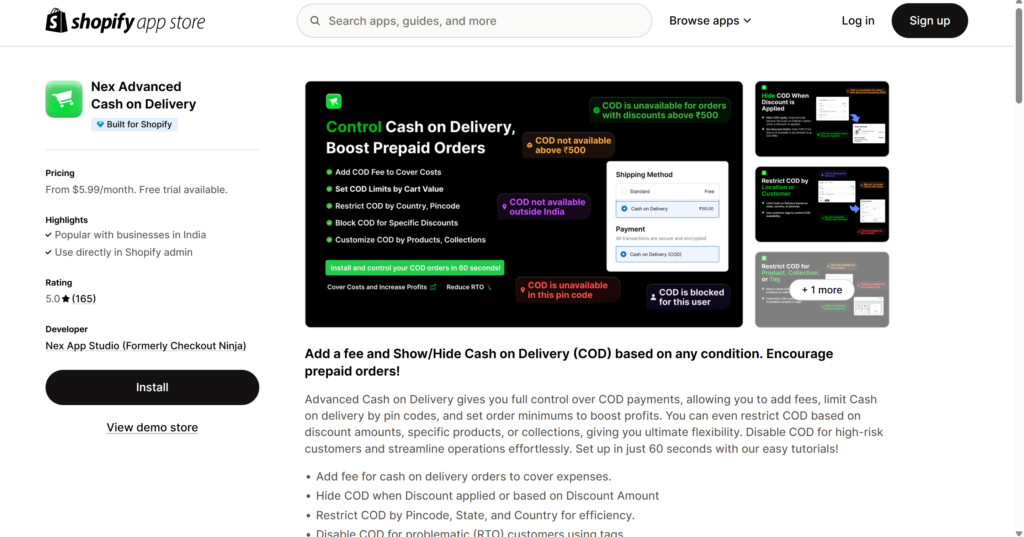
Step 2: Launch the App
- In Shopify Admin, go to Apps → Nex Advanced Cash on Delivery
- Navigate to Limit Cash on Delivery → Configure
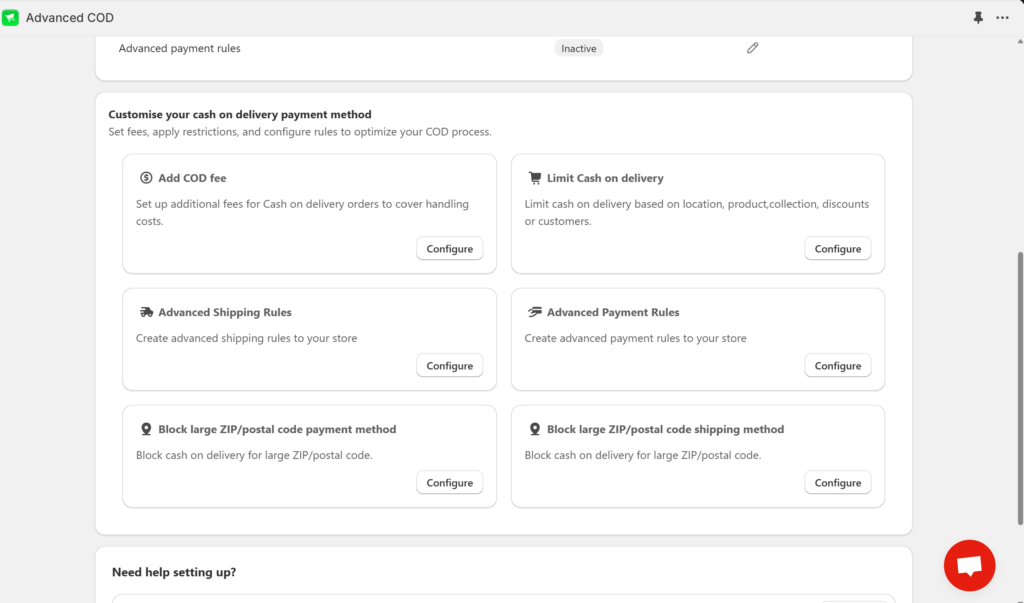
Step 3: Set Conditions
Choose your rule filters:
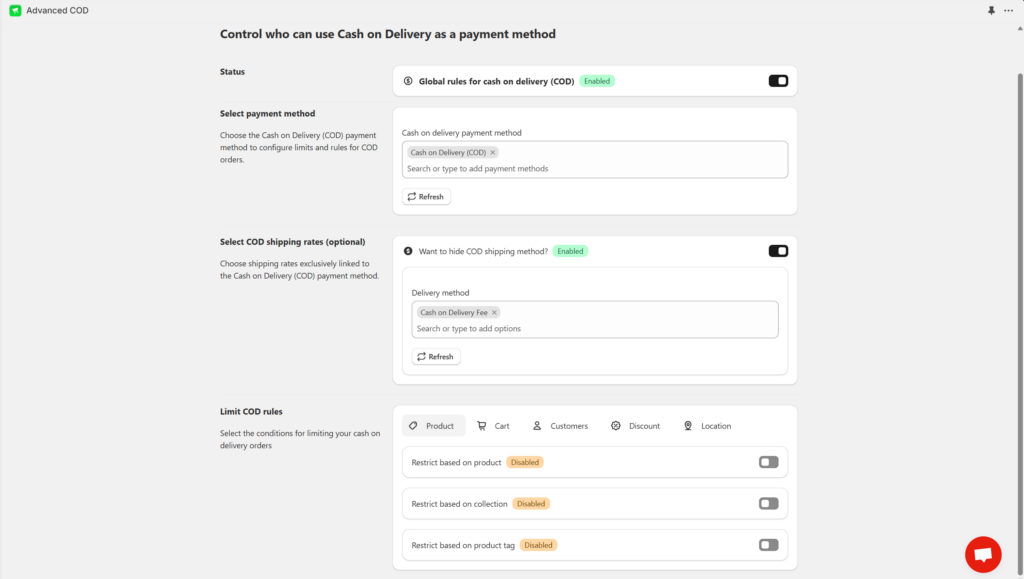
- Cart Value: Set a minimum and maximum value for COD eligibility
- Pincode: Allow or block COD for certain regions
- Product Tag or Collection: Include or exclude specific items from COD
- Customer Tags: Apply COD availability to specific customer types
- Product Quantity: Set a max item count in the cart for COD orders
Step 4: Ready to Go
- Click Save
- Place test orders to confirm your settings appear correctly at checkout
The Results You Can Expect
Once you implement these controls, you’ll likely see:
- ✅ 20–40% drop in COD RTO rates
- ✅ Increase in prepaid order share
- ✅ Better cash flow and fewer fake orders
- ✅ Lower logistics and return costs
Final Thoughts
COD doesn’t have to be a liability. With the right filters—based on cart value, location, product type, customer behavior, and even item count—you can keep COD available only for high-quality orders.
👉 Install Nex Advanced Cash on Delivery today
and take back control of your Shopify COD flow—smartly and profitably.
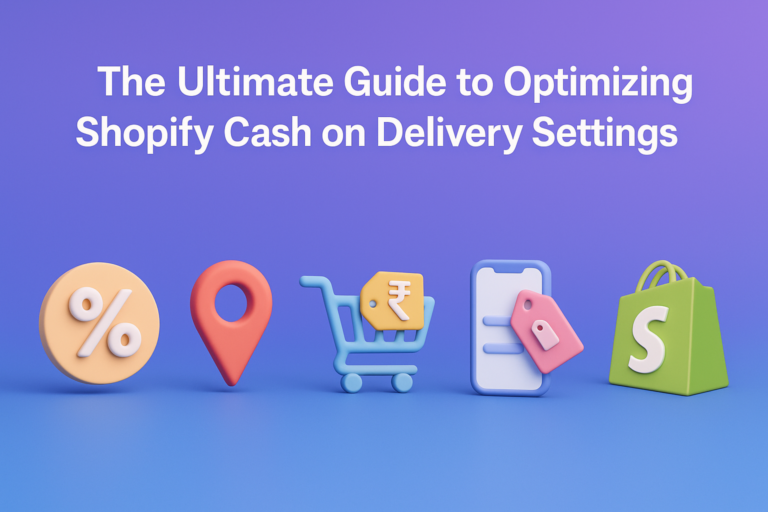
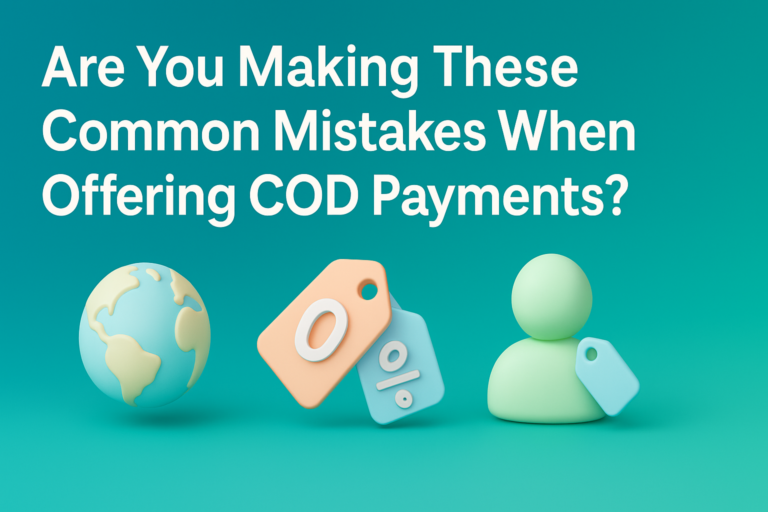
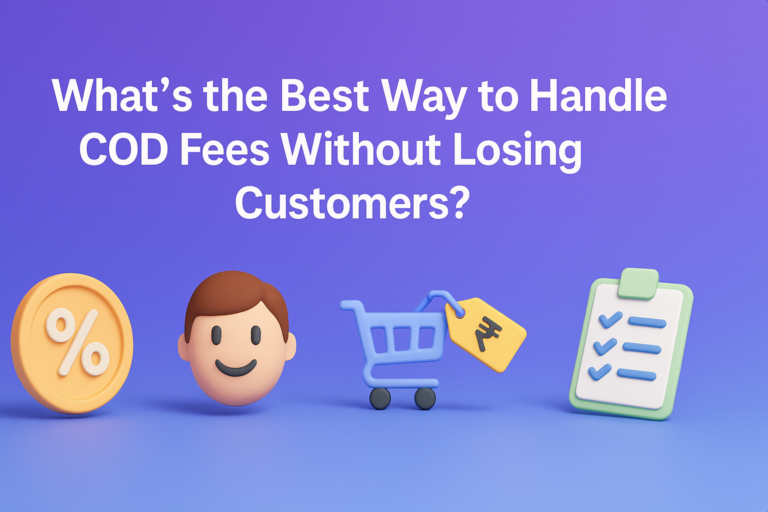
The Ultimate Guide to Reducing RTO Rates for Shopify COD Orders