When you’re launching a limited-edition product or running a high-demand drop, you want to ensure fair distribution and prevent any single customer from buying out your entire stock. By enforcing a product-level purchase cap, you not only keep things equitable—you also build hype around scarcity. You can set this up on any Shopify plan using the Nex Minimum Order Quantity app. Here’s exactly how—updated to match the app’s current UI.
Why Set Product-Level Quantity Limits?
- Fair distribution: Stops resellers (or hardcore fans) from hoarding limited stock.
- Clear expectations: Customers see the cap upfront—no last-minute checkout surprises.
- Scarcity marketing: “Only 2 per customer” creates urgency and drives demand.
Step-by-Step: Enforce a Product-Level Max-Quantity Rule
Step 1: Install the App
- In Shopify admin, go to Apps → Shopify App Store.
- Search for “Nex Minimum Order Quantity”.
- Click Add app and complete the installation.
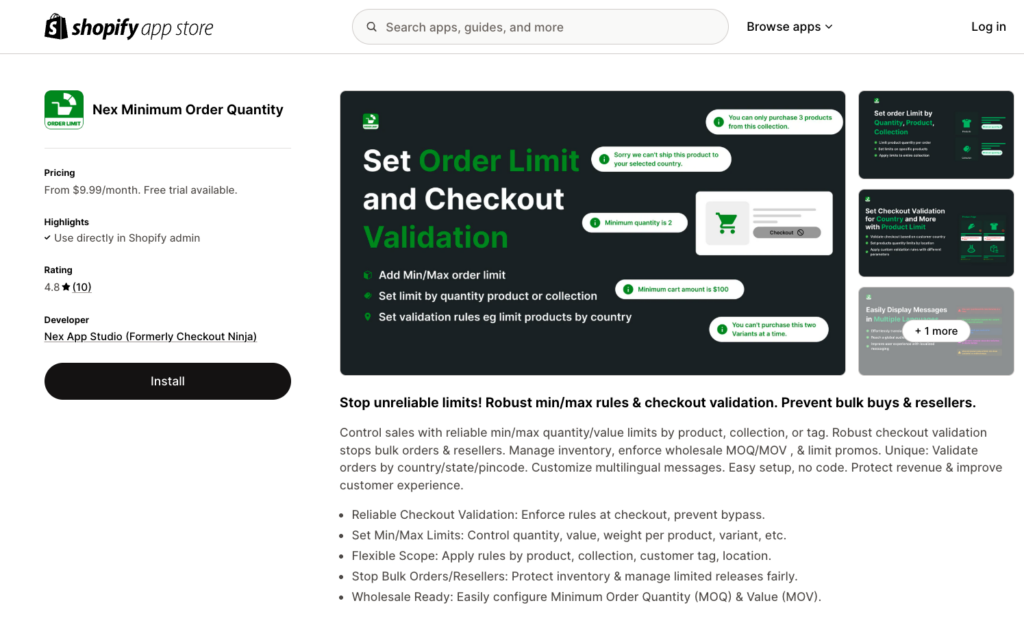
Step 2: Create or Open Your Product Limit
- From Shopify admin, select Apps → Nex Minimum Order Quantity.
- Click Configure under the Product Limit section.
- In the top Title field, give your rule a name (e.g., “Launch Drop – Max 2”).
- Ensure the Enable/Disable Limit toggle is set to Enabled.
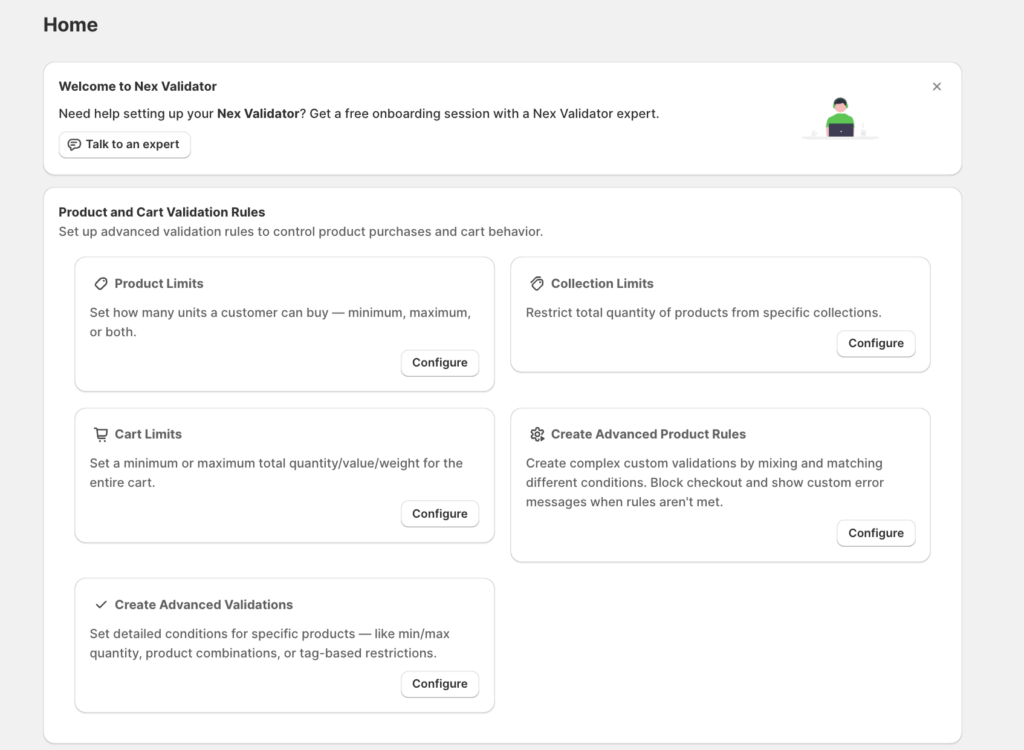
Step 3: Select “Product Max Quantity”
- In the left sidebar under Product, click Product Max Quantity.
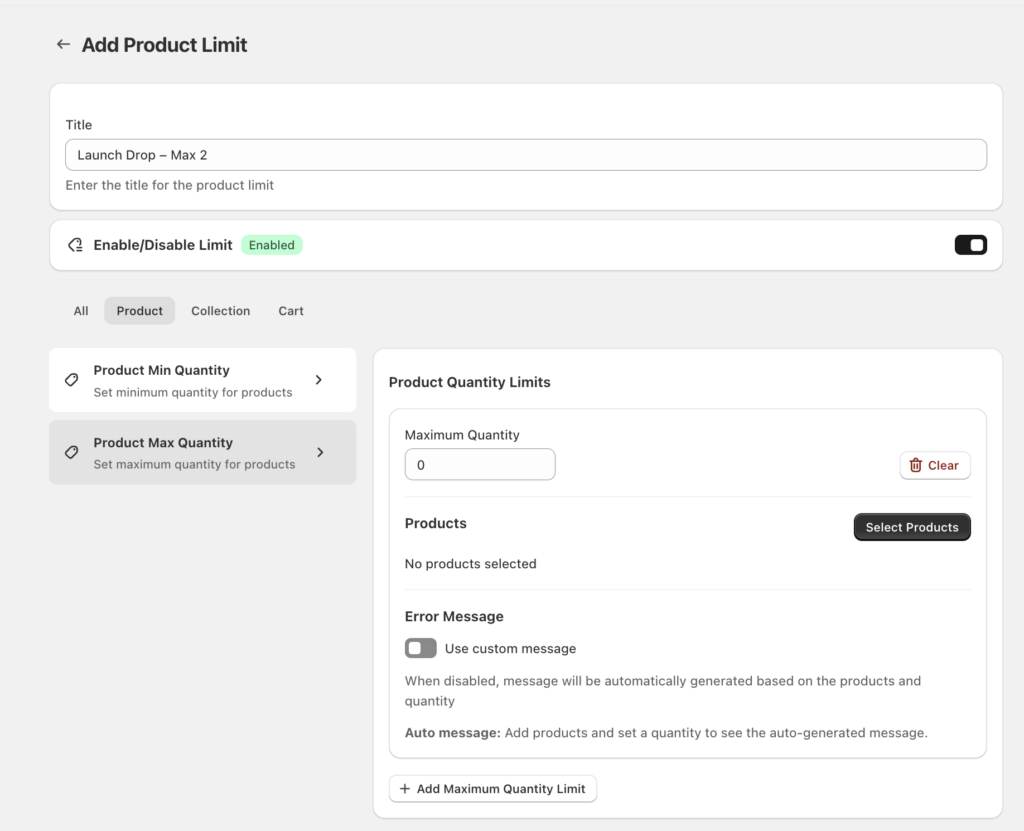
Step 4: Enter Your Maximum Quantity
- On the right, in the Maximum Quantity field, type the cap per order (for example, 2).
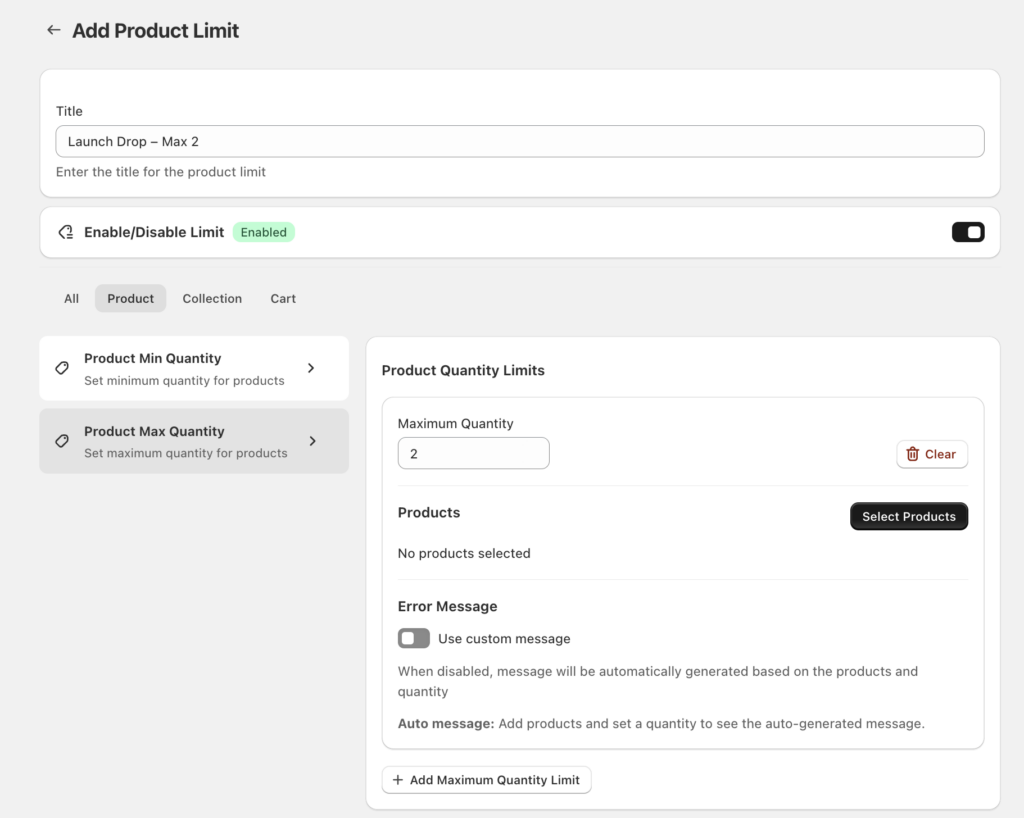
Step 5: Choose Products
- Click Change Products.
- Search for and select the specific product(s) you want to cap.
- Click Apply (or Done) to confirm your selection.
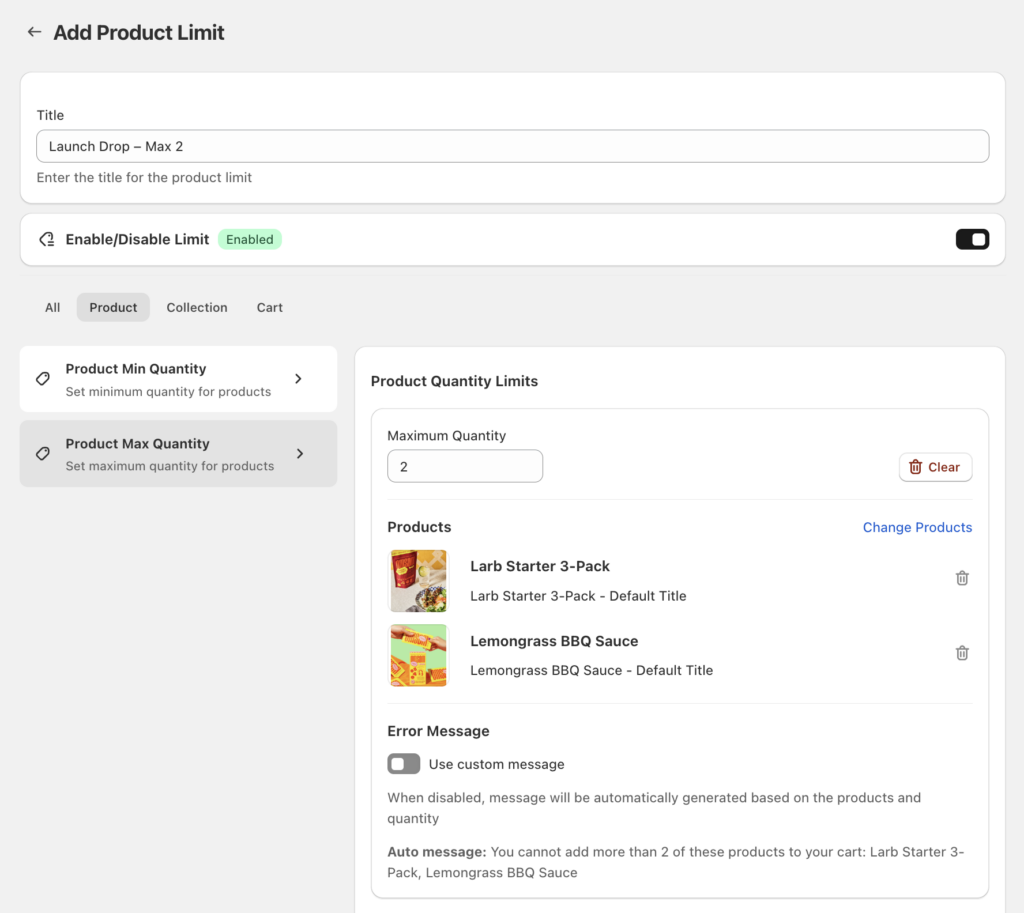
Step 6: Customize the Error Message
- Scroll down to Error Message.
- If you’re happy with the auto-generated text (e.g., “You can only purchase up to 2 of this item per order.”), Leave Use custom message toggled off.
- To write your own, toggle Use custom message on and enter your branded copy (e.g., “Limit reached—only 2 per customer, please keep it fair!”).
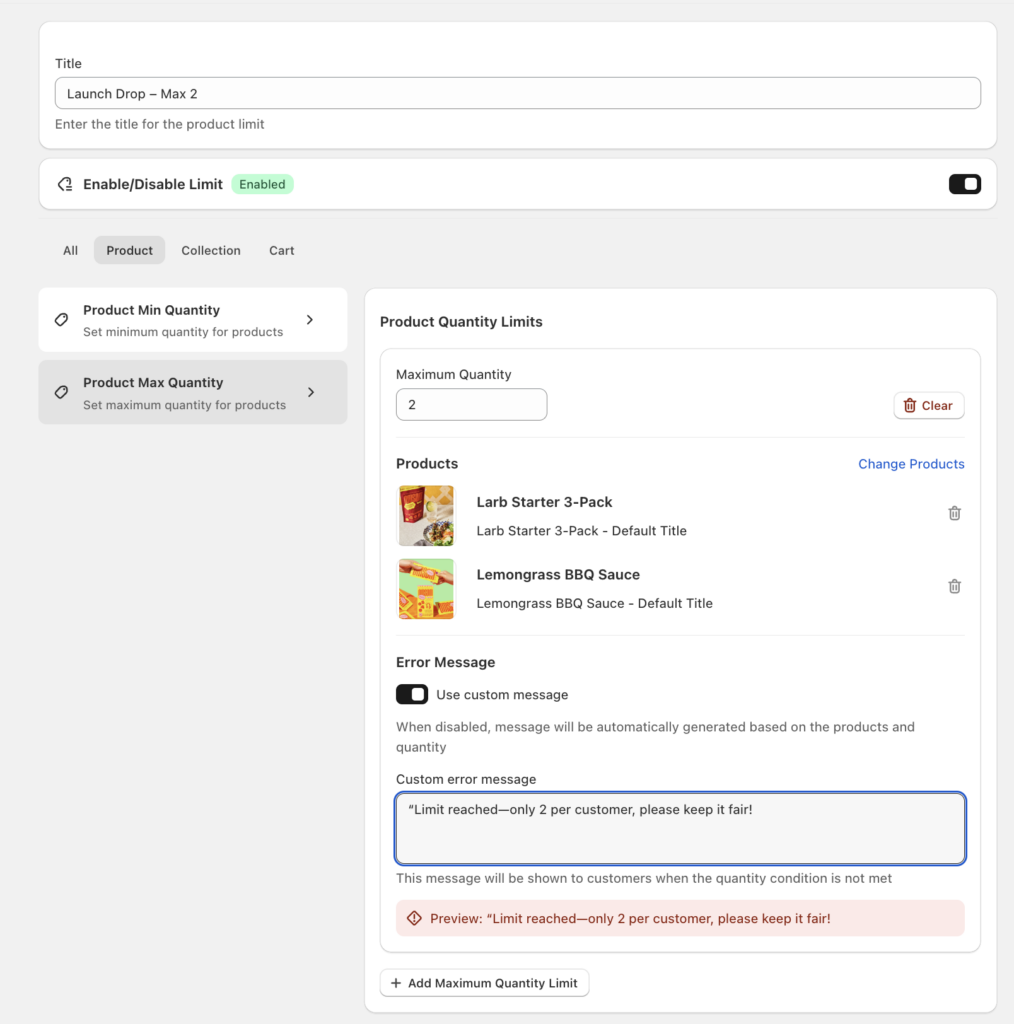
Step 7: Save Your Limit
- Click the Save button at the top.
- Your rule is now live—customers will be blocked from adding more than your set quantity.
Pro Tips for Smooth Drops
- Prominently announce the cap in product descriptions and email blasts.
- Combine with tiered VIP limits by creating additional rules (e.g., “3 per customer” for loyalty members).
- Monitor analytics to see how many carts hit the limit—use that insight for future drops.
- Sync inventory alerts so you can automatically hide “sold out” items once stock is gone.
👉 Ready to protect your launch?
Install the Nex Minimum Order Quantity app now:
How to Limit Purchase Quantity for Shopify Product Drops & Launches