This blog will help you set up the Cash on Delivery (COD) payment option exclusively for Serbia. By following these steps, customers from Serbia will have the option to pay using COD during checkout, while it will remain hidden for other countries. If needed, refer to the video tutorial included below.
Step-by-Step Instructions
Step 1: Install the Advanced Cash on Delivery App
- Go to the Shopify App Store.
- Search for Advanced Cash on Delivery.
- Click the Install button to add it to your store.
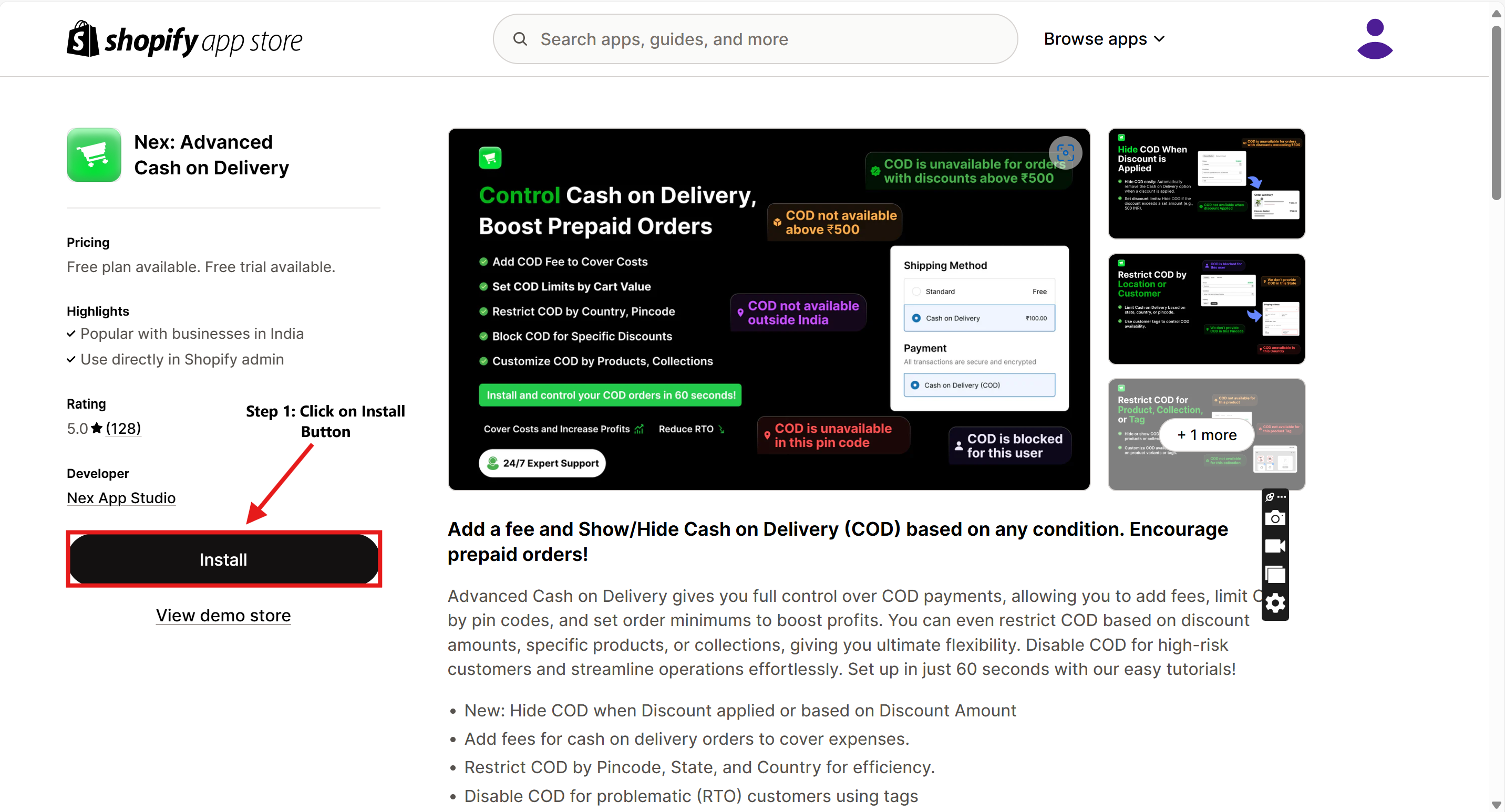
Step 2: Open the Advanced Cash on Delivery App
- Once installed, go to the Apps section in your Shopify admin dashboard.
- Select Advanced Cash on Delivery to open it.
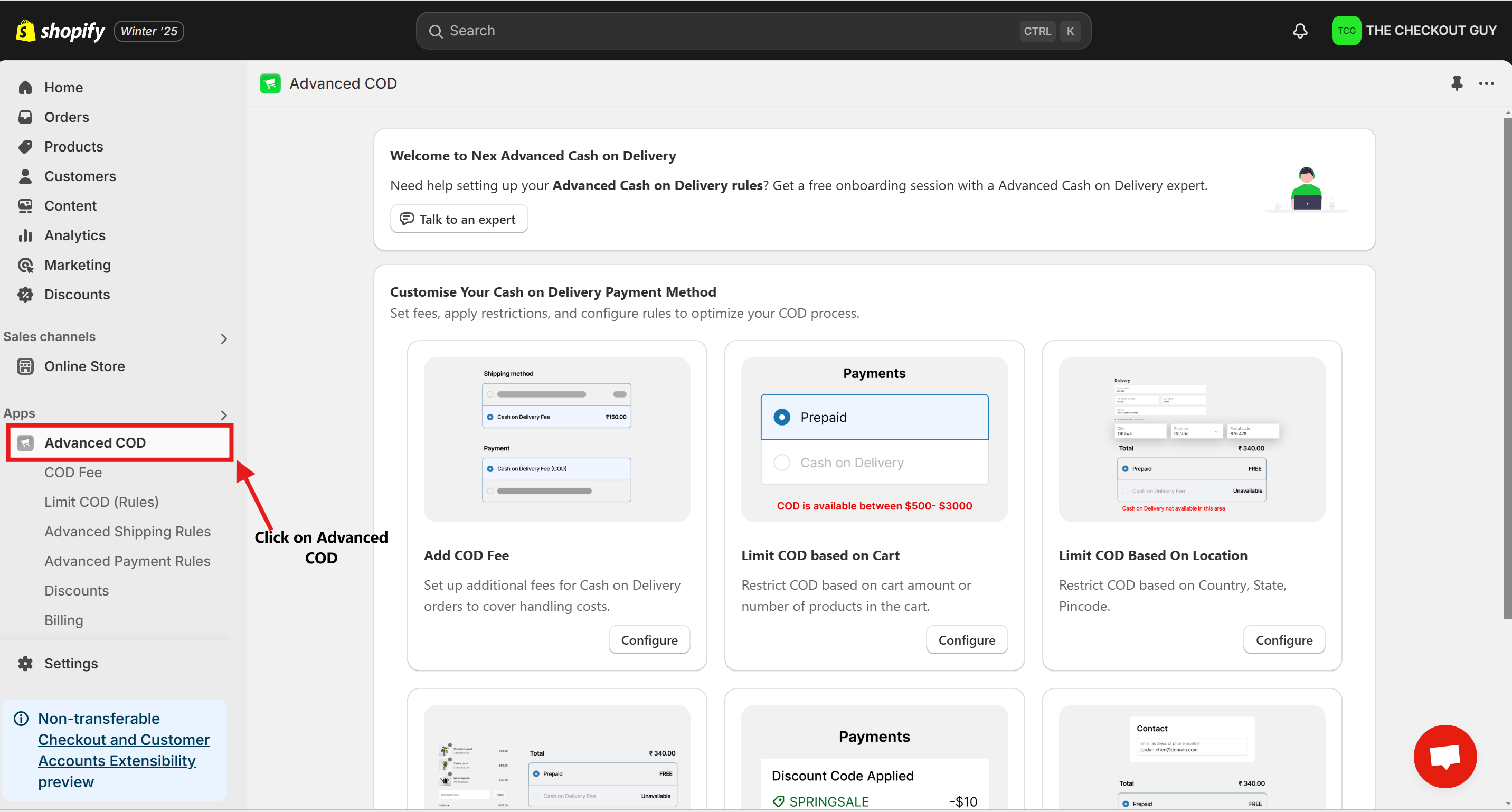
Step 3: Configure the App to Limit COD by Location
- Inside the app, locate the Limit COD Based on Location option.
- Click on the Configure button.
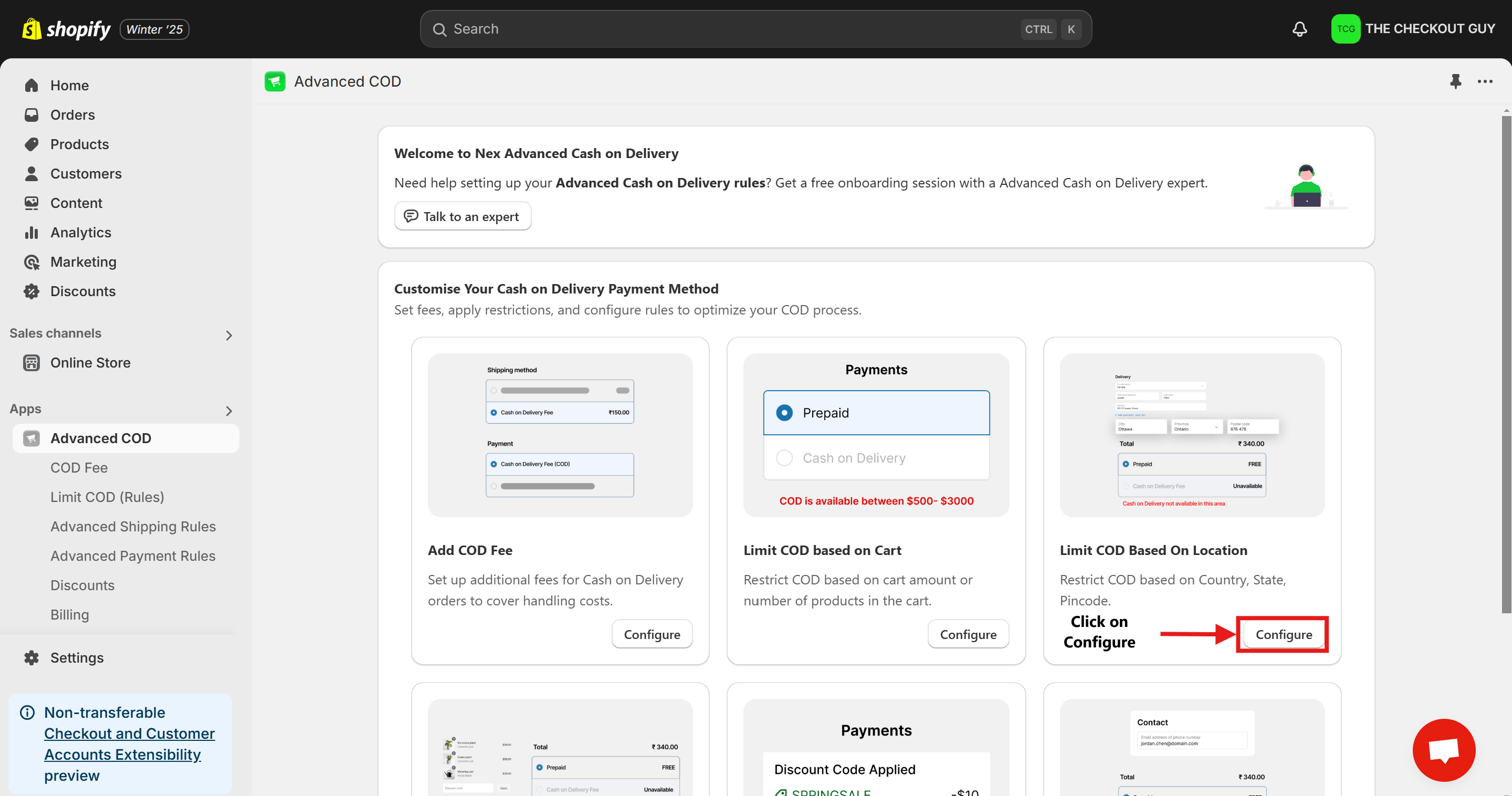
Step 4: Select the Cash on Delivery Payment Method
- From the Payment Method dropdown, choose the COD method you want to configure.
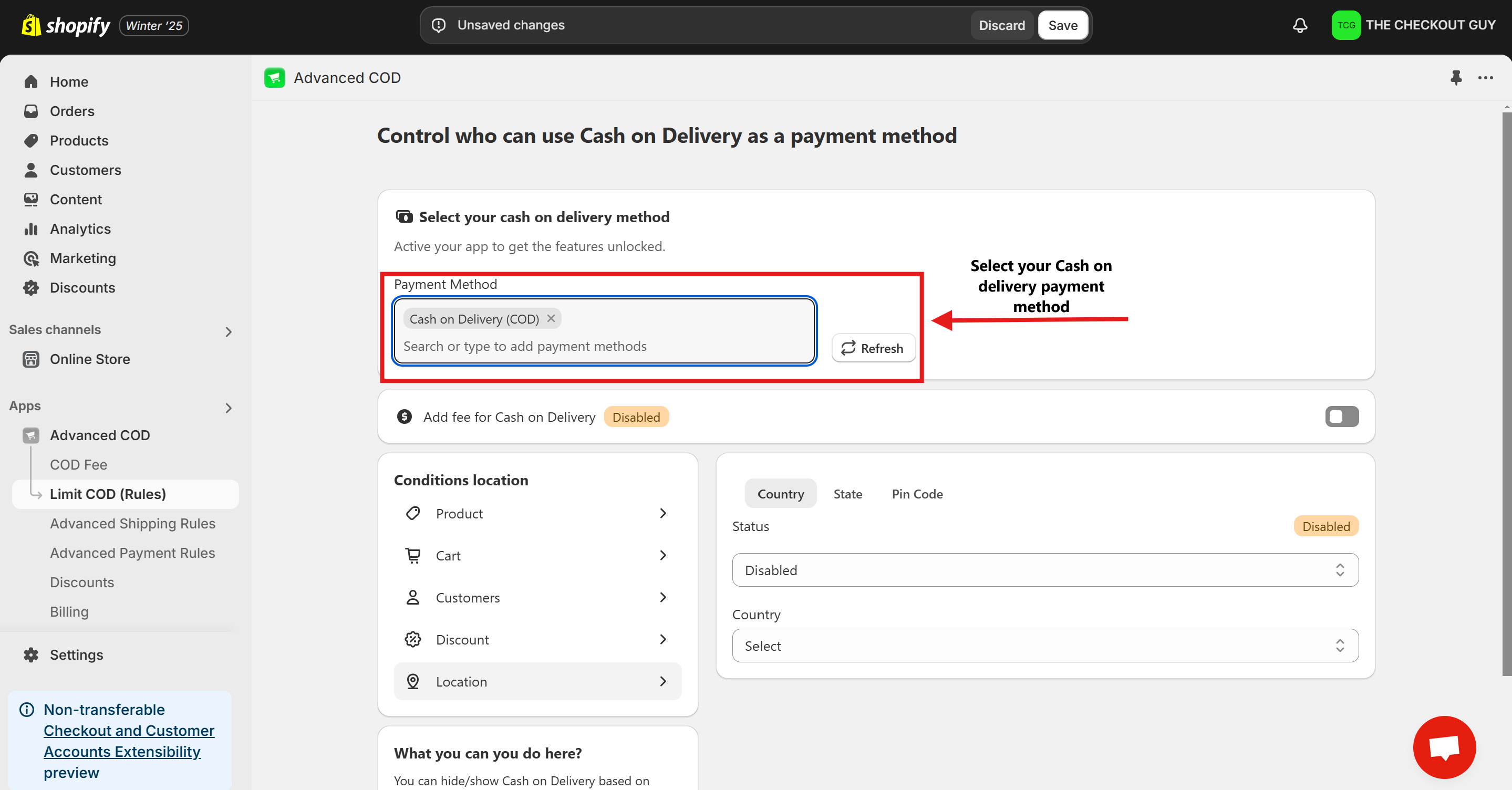
Step 5: Add a Fee for COD (Optional)
- To add a fee for the COD service, toggle on the Add Fee option.
- Select your desired delivery method from the dropdown menu.
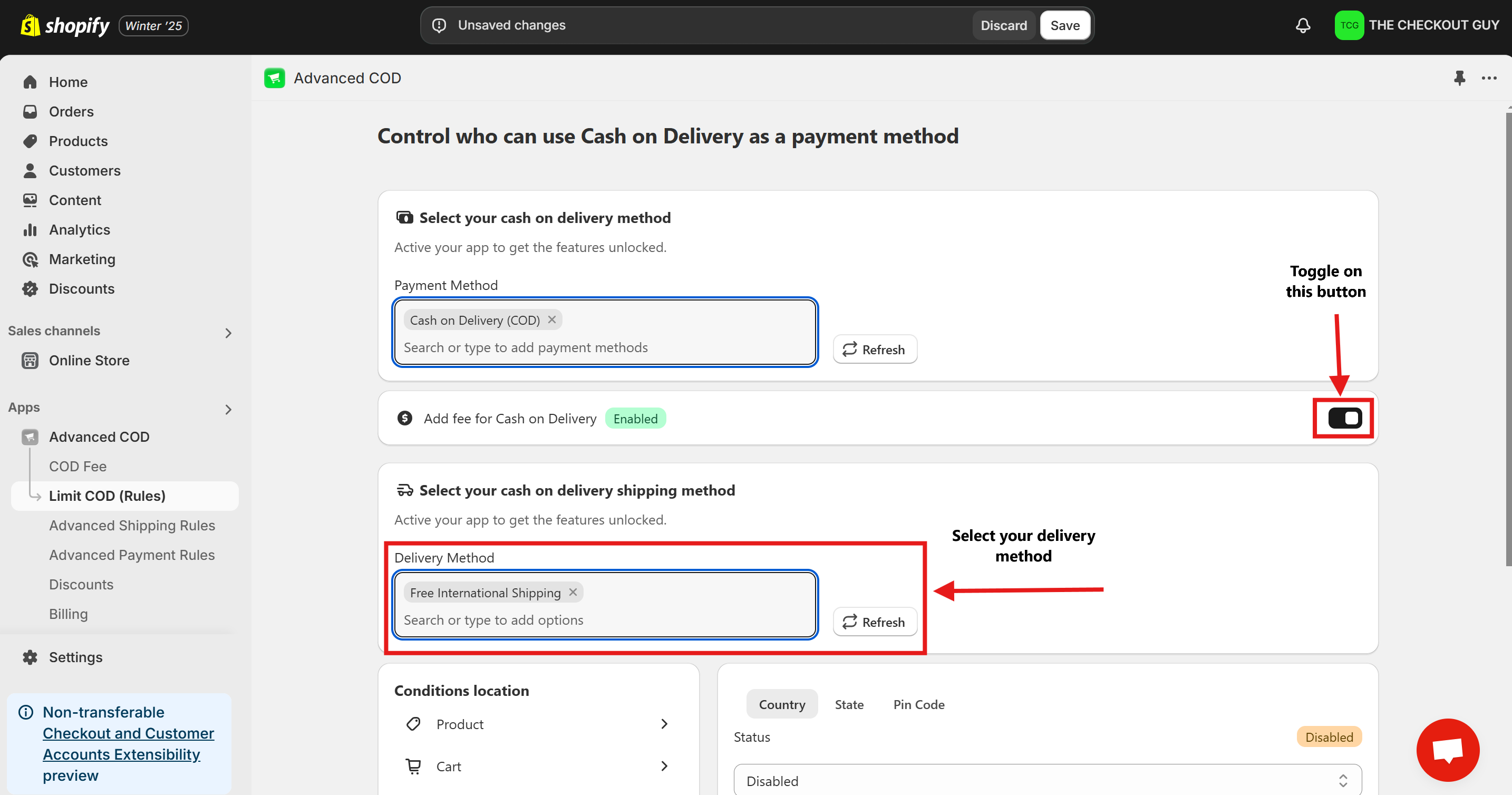
Step 6: Enable the COD Feature
- Locate the Status toggle at the top of the configuration page.
- Switch the status to Enabled.
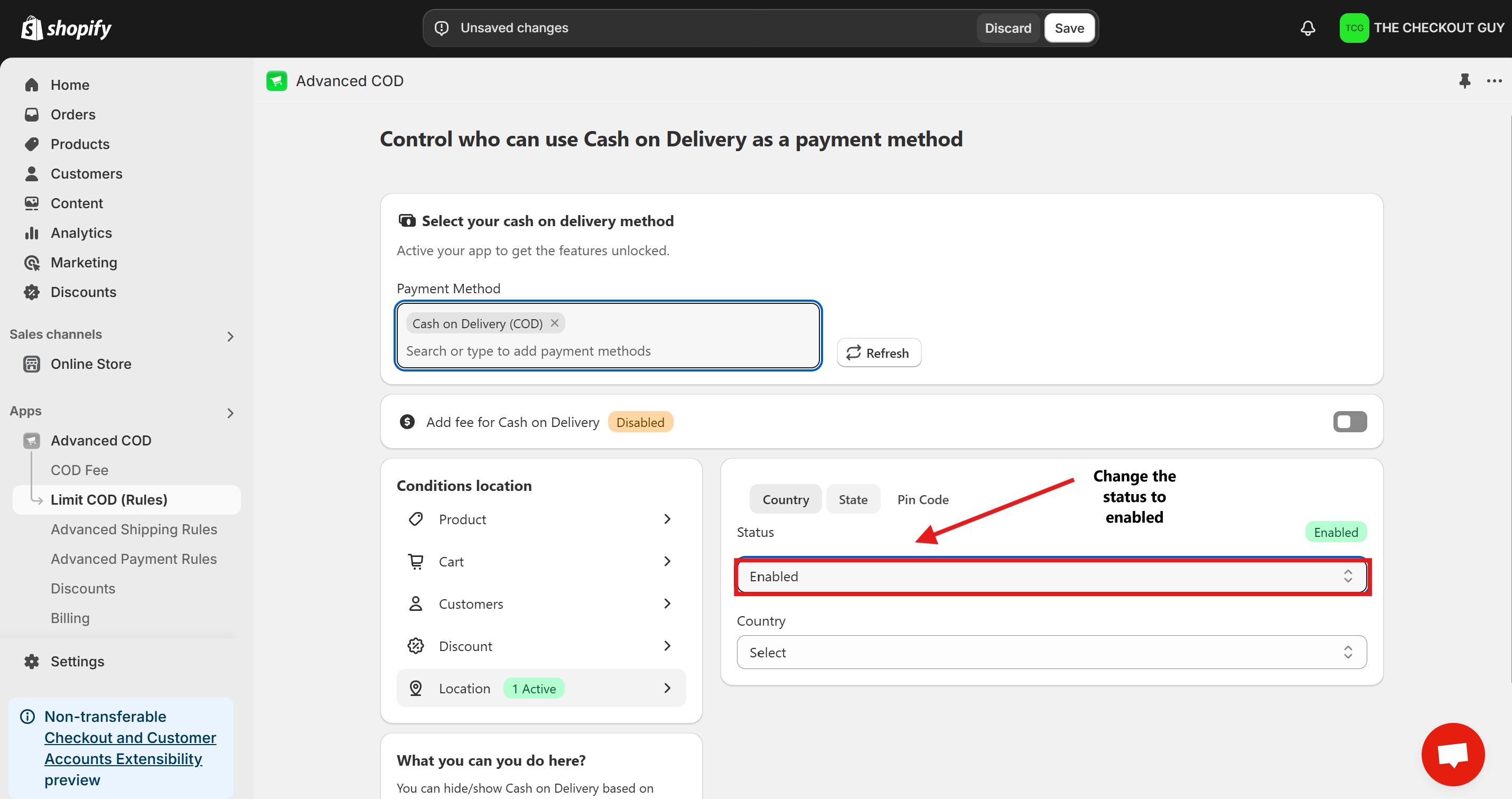
Step 7: Select Serbia for COD
- Go to the Country dropdown menu and select Allow COD for this country.
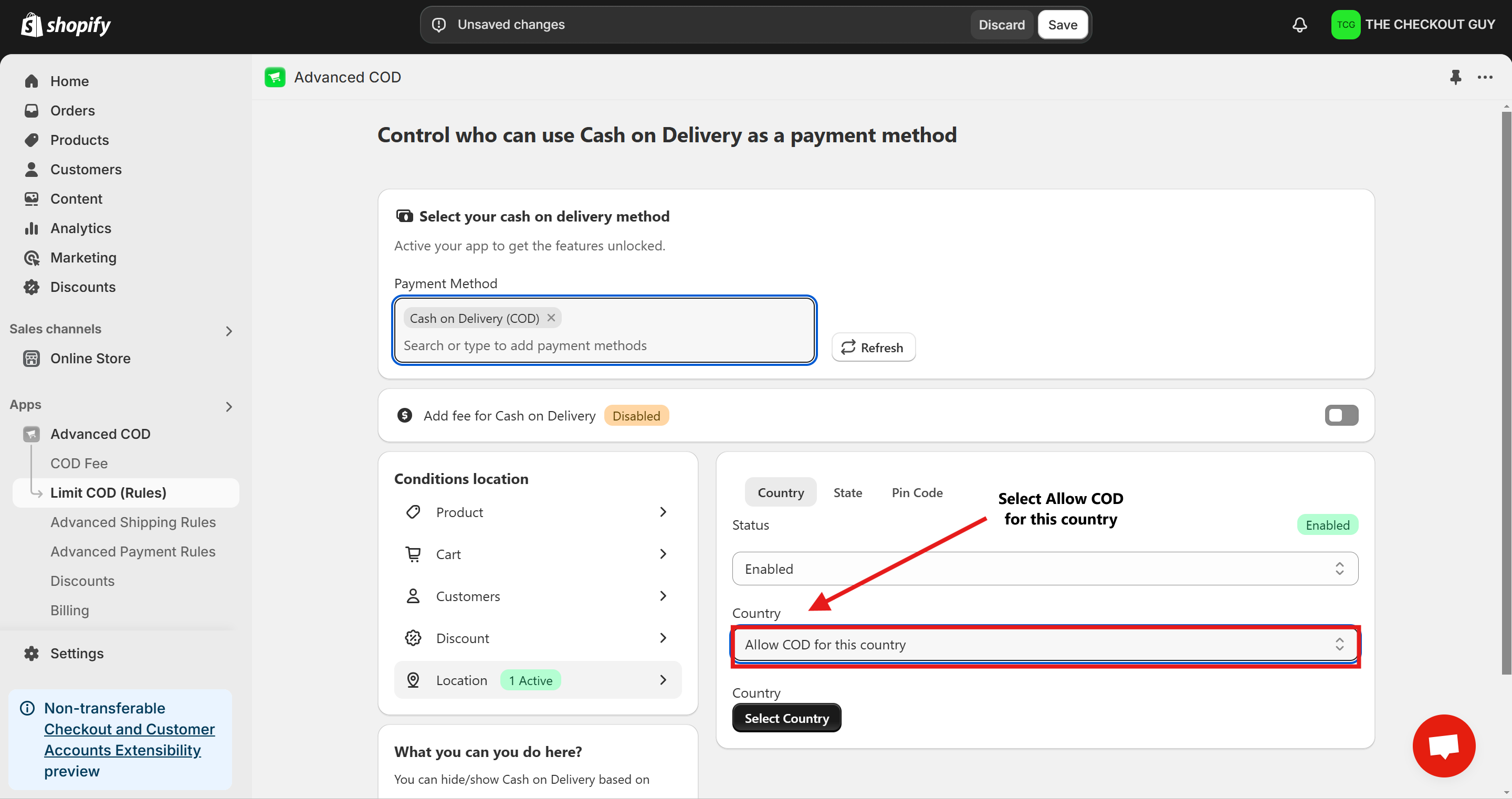
- Select Country Serbia.
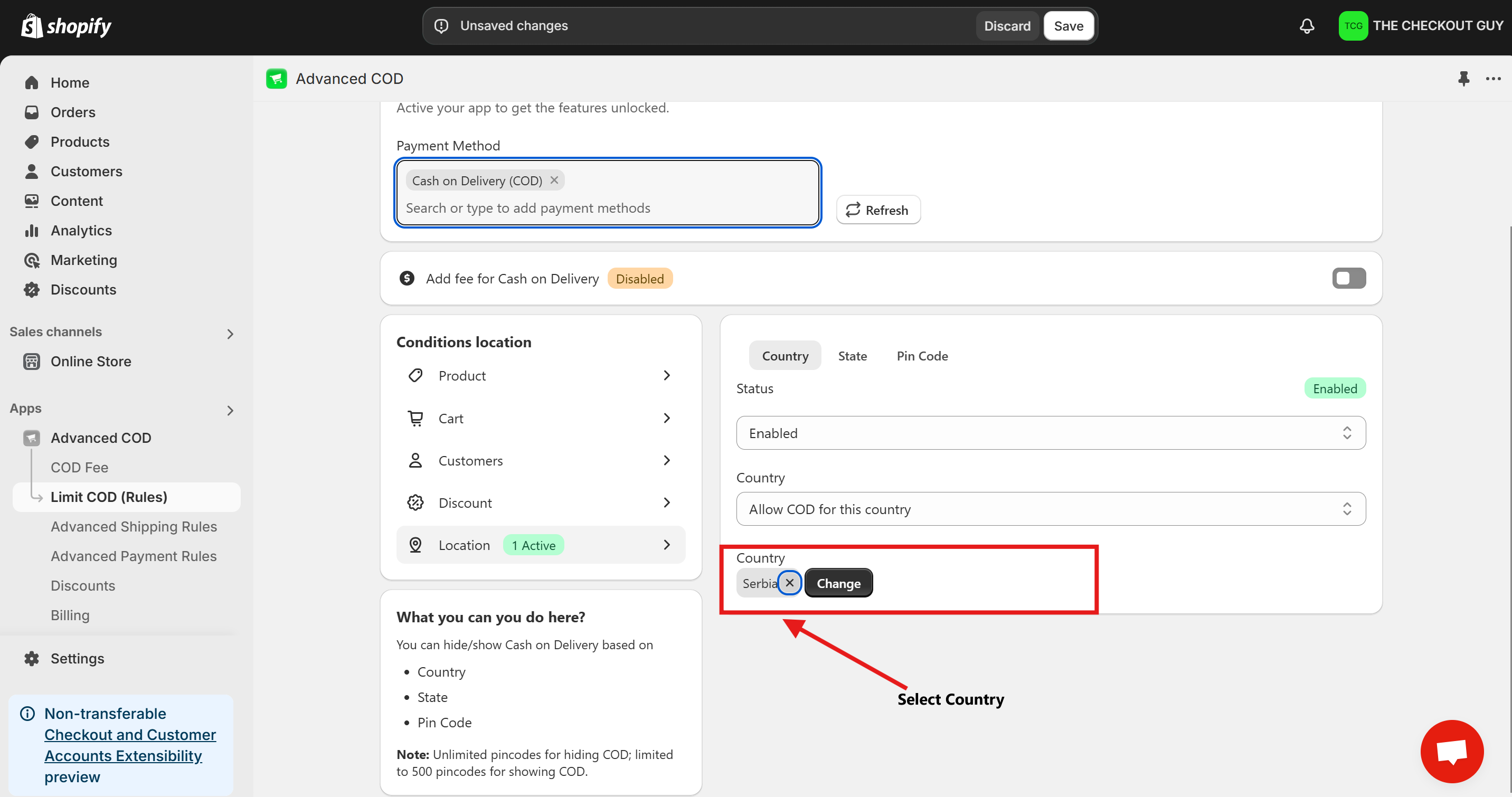
Step 8: Save Your Changes
- After selecting Serbia, click the Save Changes button to apply your settings.
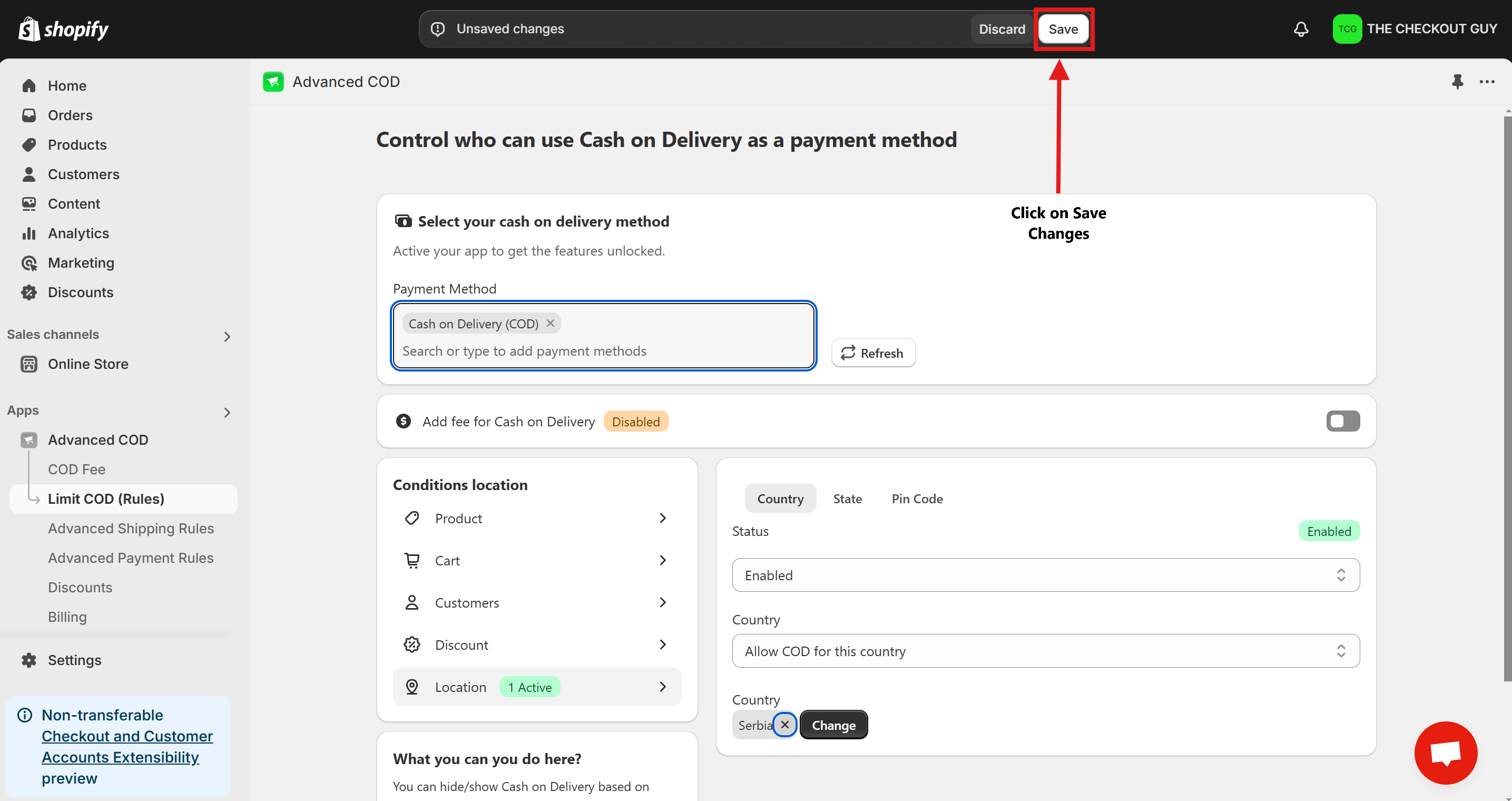
Testing the Setup
Step 1: Test an Address in Serbia
- Add a product to the cart and proceed to checkout.
- Enter an address located in Serbia.
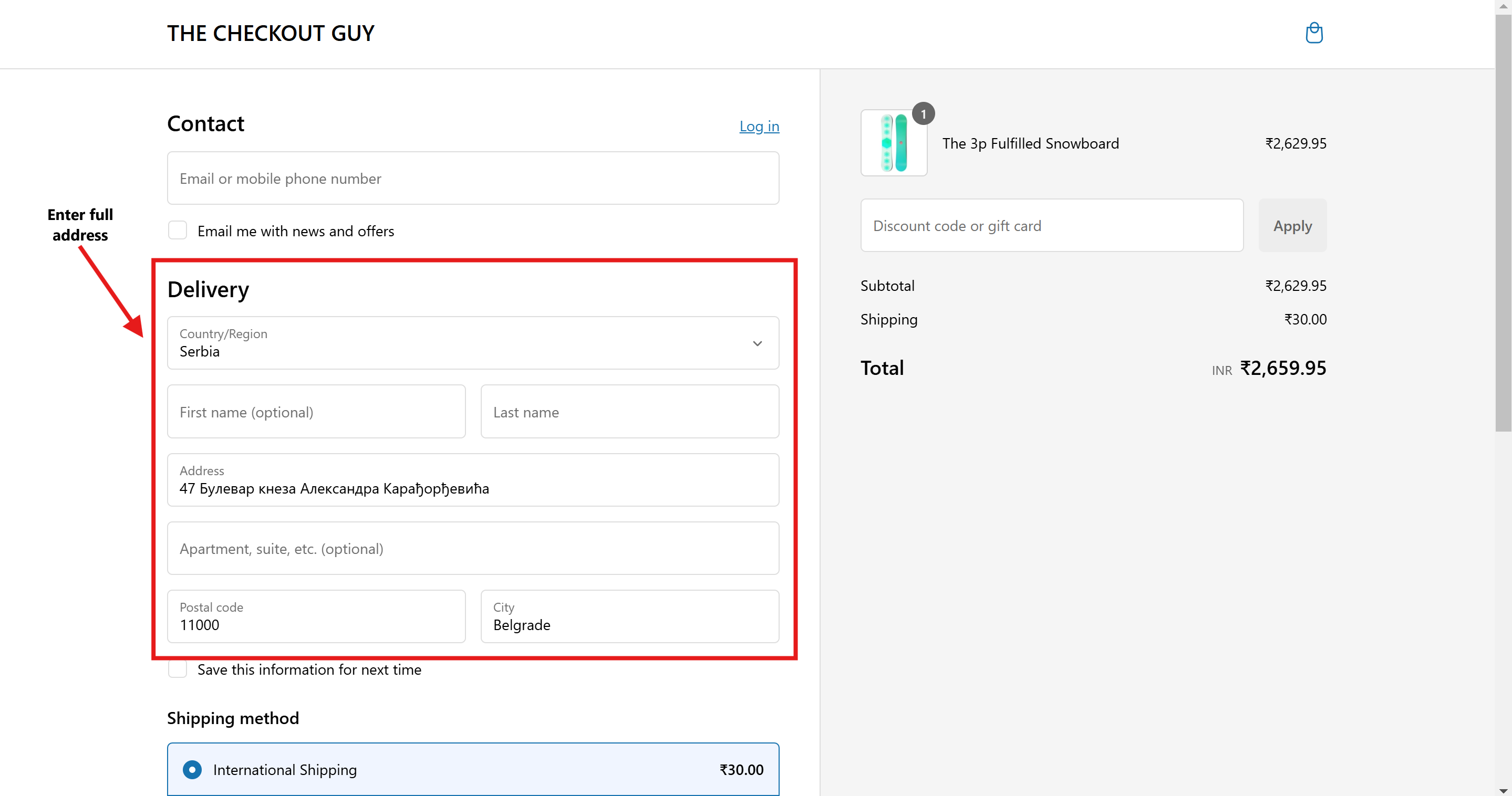
- Verify that the COD payment option appears at checkout.
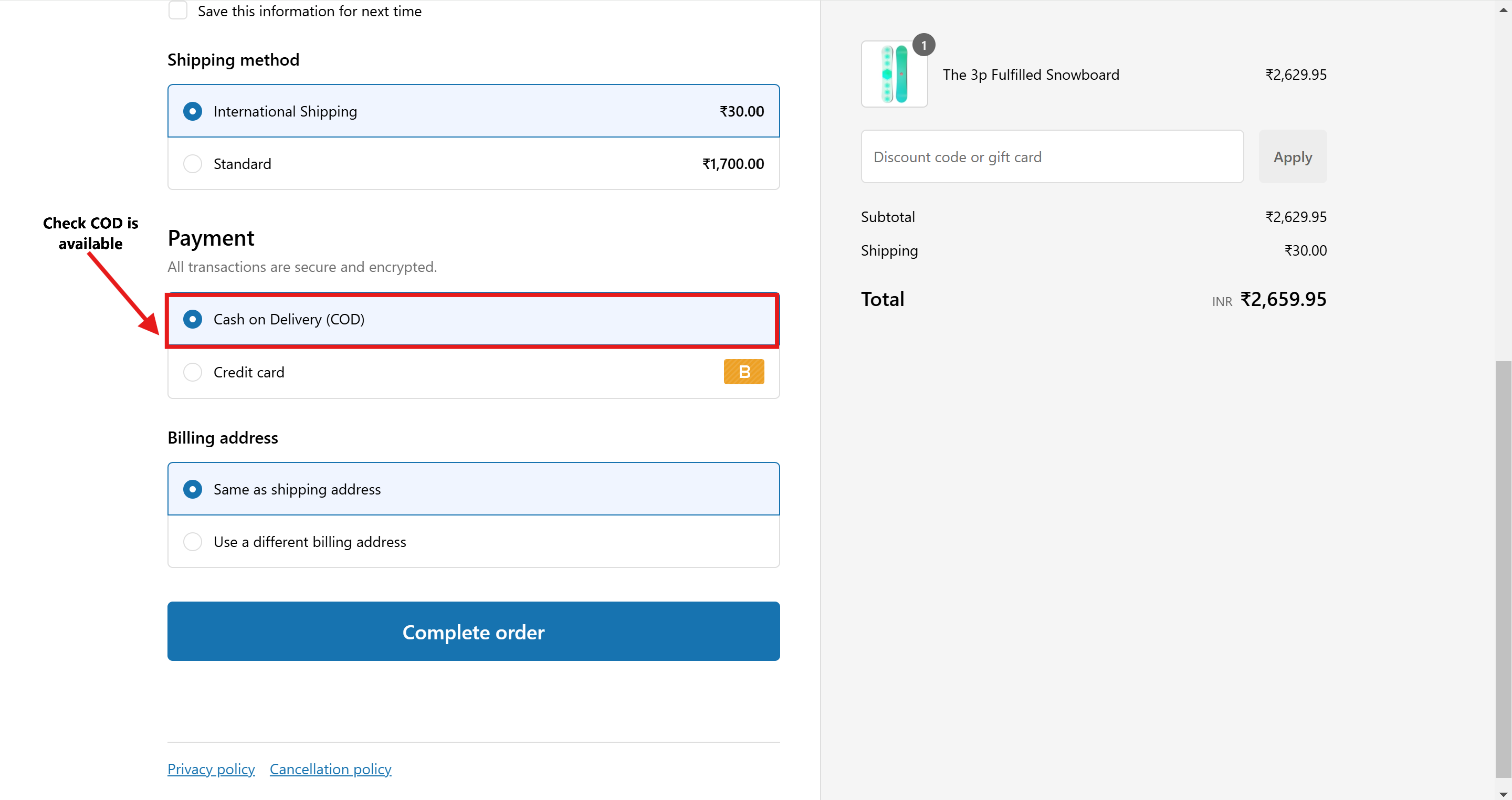
Step 2: Test an Address Outside Serbia
- Repeat the process with an address from a different country.
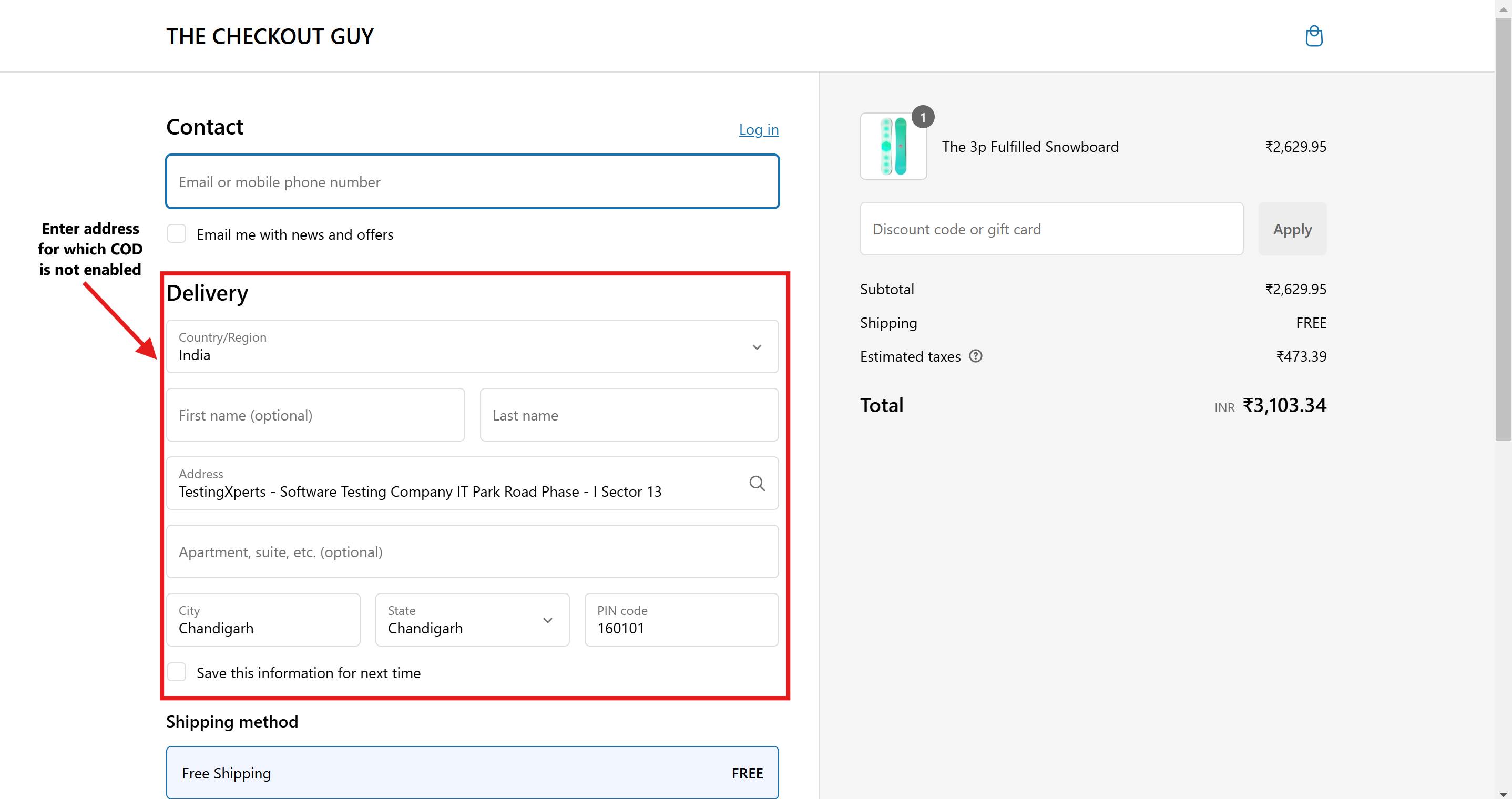
- Confirm that the COD payment option does not appear at checkout.
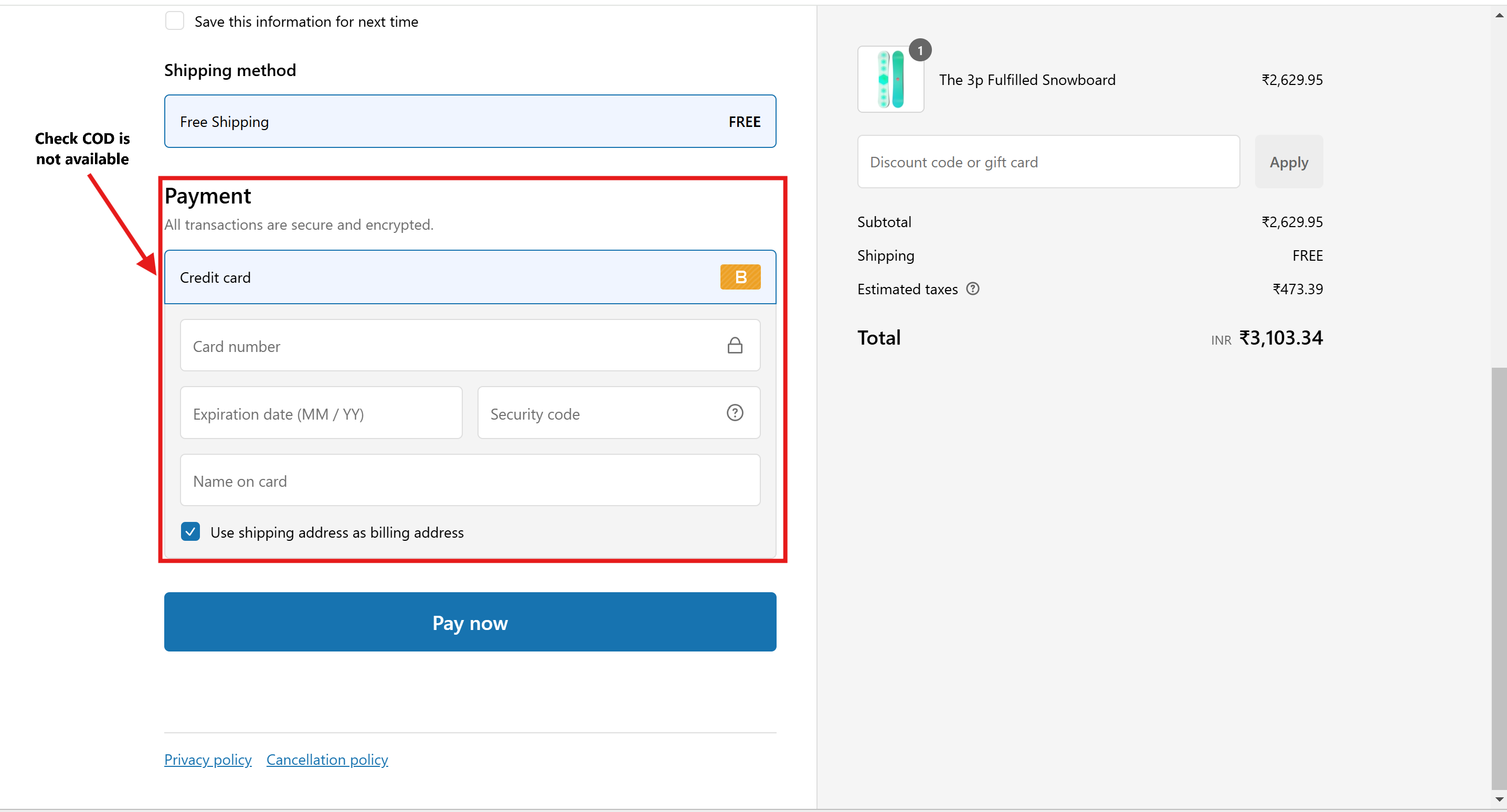
Conclusion
You’ve successfully enabled the Cash on Delivery (COD) payment option exclusively for Serbia. Customers from Serbia can now enjoy the flexibility of COD during checkout, while it remains restricted for other regions.
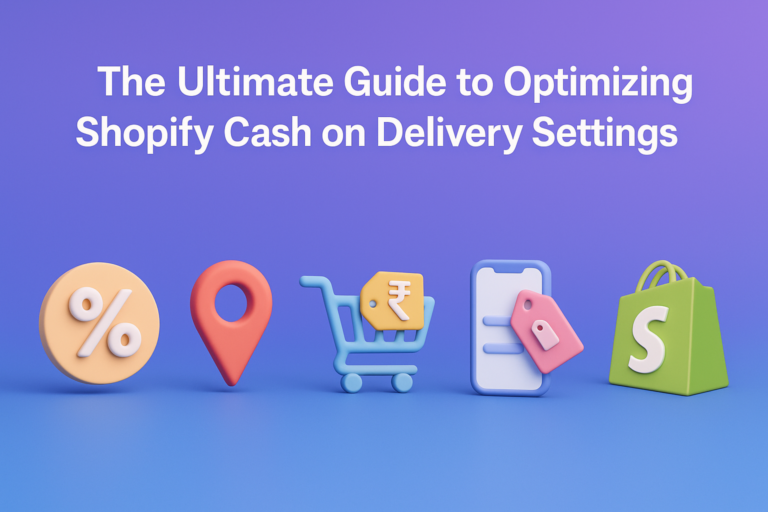
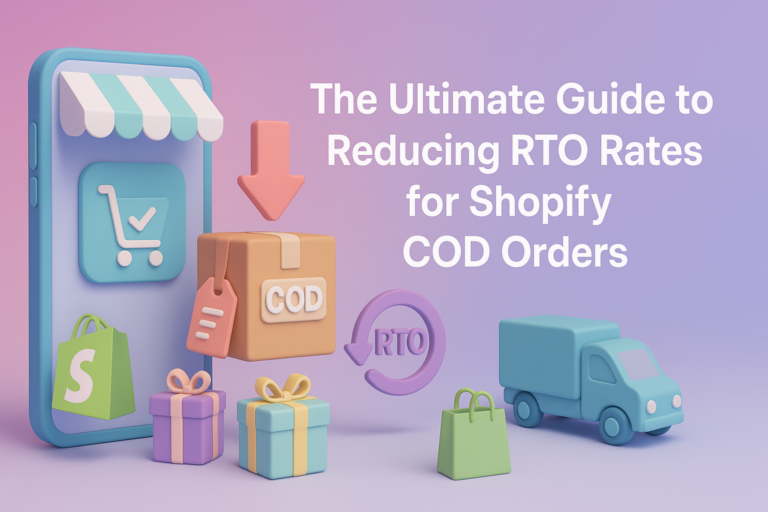
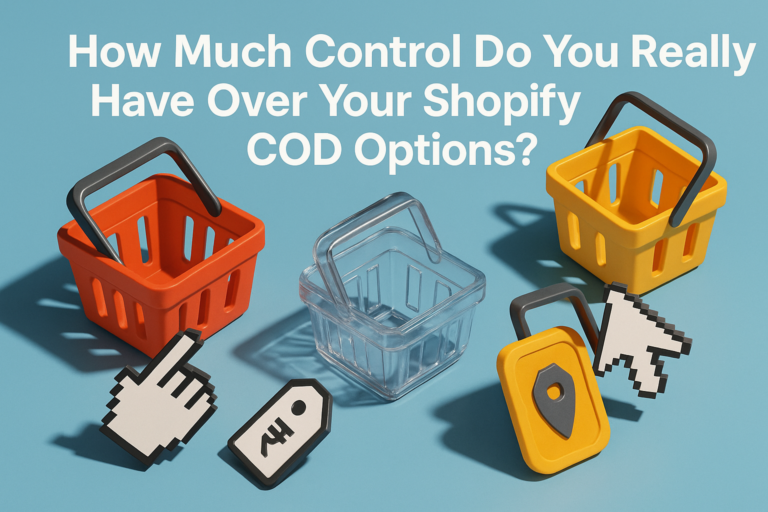
How to Show COD only for Serbia